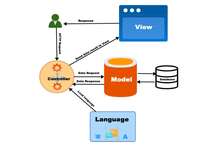In Opencart 3 we can manage the order statuses. For that go to admin >> System >> Localization >> Order Statuses then click “Add New” and you can enter the Order Status Name. In this section, you can create order statuses that you can use on Payment gateways and manage sales orders. The image below shows default order statuses provided in the Opencart 3:
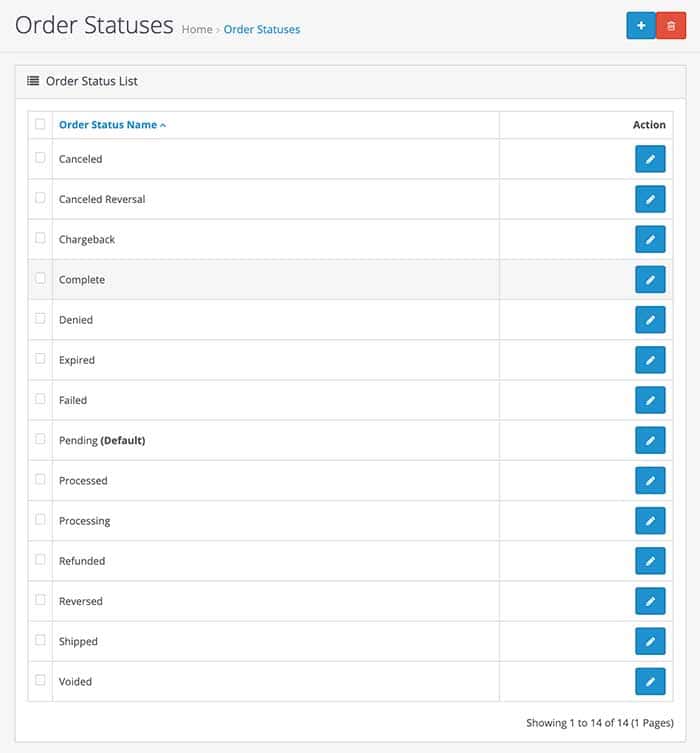
By default, Opencart provided all the possible order statuses but if you want to add a new order status for your requirement. Then click then click “Add New” blue button in the top right and you will get the form like below:
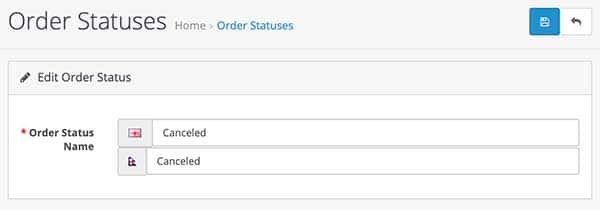
Enter the order status name and click save and your order status is saved so that you can see it in multiple places like Sales orders, payment gateway settings and many more.
Order status global setting
There are some order status settings at admin >> System >> Settings >> edit the store >> click Options tab and go to the checkout section where you can find following order status settings:
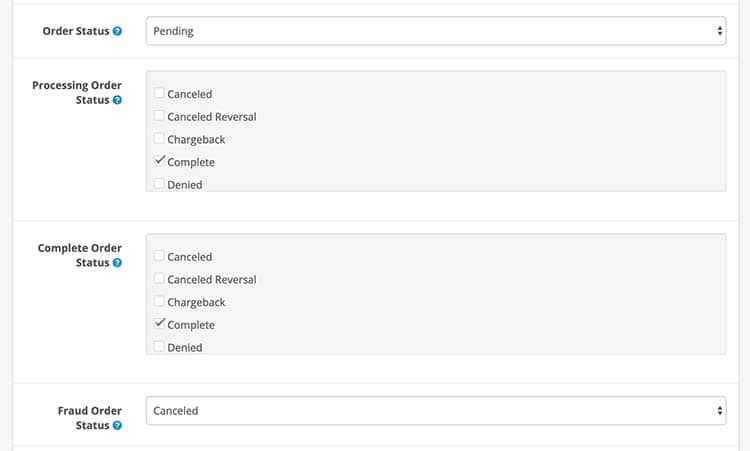
Order Status: Set the default order status when an order is processed.
Processing Order Status: Set the order status the customer’s order must reach before the order starts stock subtraction and coupon, voucher and rewards redemption.
Complete Order Status: Set the order status the customer’s order must reach before they are allowed to access their downloadable products and gift vouchers.
Fraud Order Status: Set the order status when a customer is suspected of trying to alter the order payment details or use a coupon, gift voucher or reward points that have already been used.
Order statuses at Payment gateways
With the above default settings for order statuses, each payment gateway has its own order statuses settings. Like for example, the PayPal payments standard module supports all the order status like in the below example. If an order is canceled then the logged order status will be Canceled as per the setting below. So don’t forget to set up the order status for the payment gateway that you are using. For that go to admin >> Extensions >> Extensions >> Choose the payments as the extension type, which will list out all the payment gateways that are available and edit the one you are using and check the order status.
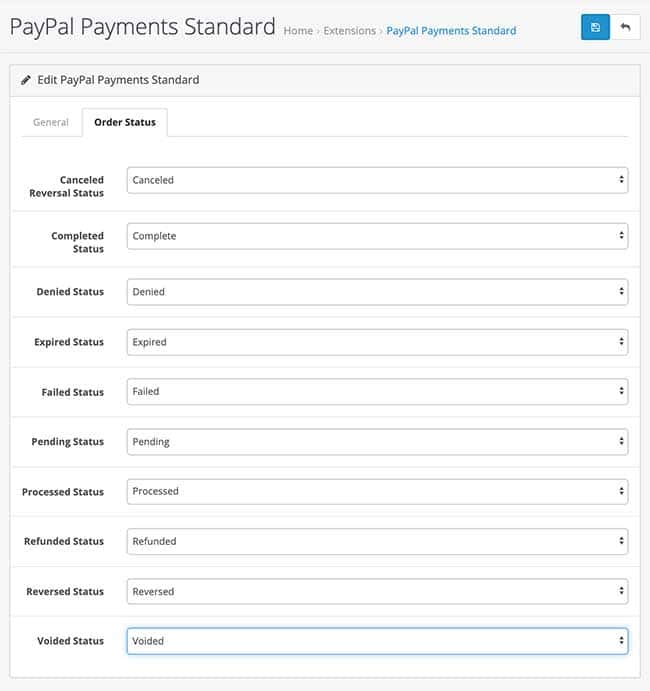
For Cash on Delivery, the order status is only pending as per the setting below as it does not have all other settings support like for the PayPal. So when someone ordered with Cash on Delivery then all order goes to pending then you can change it on Order History.

Customer Order status in Order History
In the image below the order status is shown in the Order history section. To see it go to admin >> Sales >> Orders >> View one of the order. Then in the Order History section, you can see the drop-down of Oder status which you can notify the customer if needed with the order status. If you don’t notify then it will not show in the order history of the customer at the frontend section. Like this the order status is used, so you can add new order status as per your need.
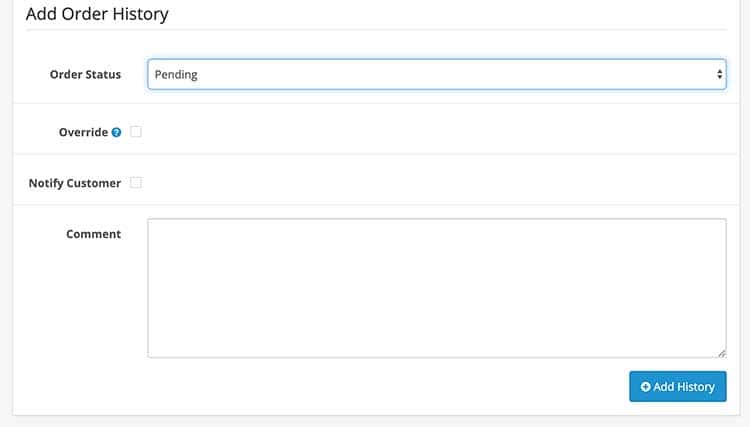
You can see the order statuses mostly in payment gateways, sales orders, and Customer Orders Report. You can get reports as per the filtering of the order status.
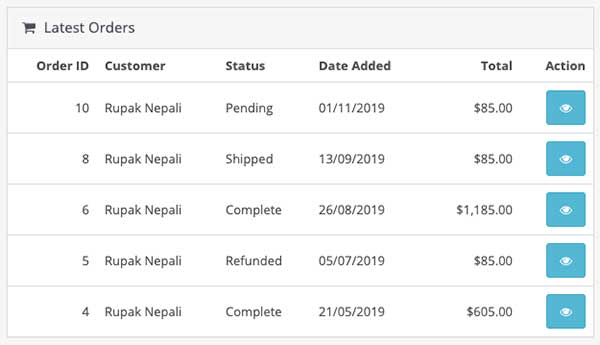
Customers can see the order status when they check their Order history and view their order. Their order statuses are shown in the Order history section:
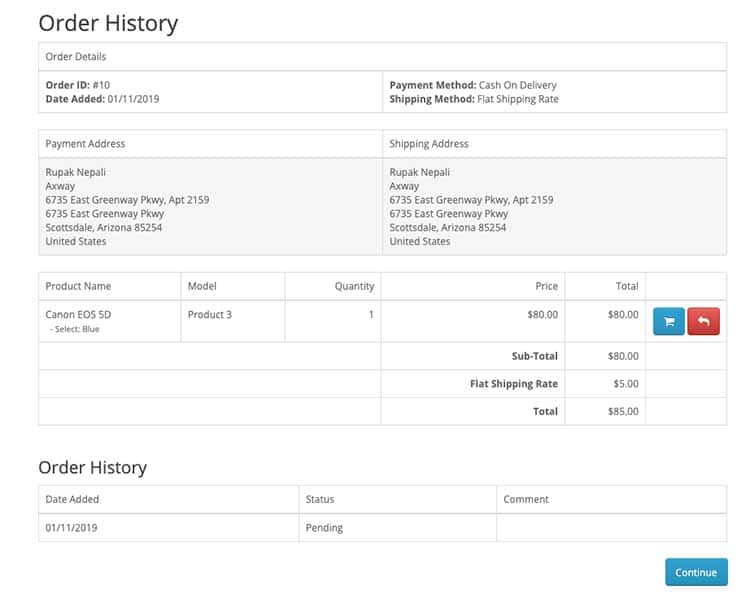
In this way, you can manage the Order statuses in Opencart. Please don’t forget to post your questions or comments so that we can add extra topics. You can follow us at our twitter account @rupaknpl, subscribe to our YouTube channel for opencart tutorials, and click to see all Opencart user manual.