In this Opencart tips and tricks, we are showing you to set different shipping methods like free shipping on Opencart, similarly flat rate shipping, shipping rate as per item, free shipping after some amount is reached on total orders, pick from store setup, flat rate up to 100 and then free shipping and so on. We are using Opencart 4.0.1.1 version for demo purposes but it is similar to other Opencart versions. Let’s start with a free shipping setup.
How to set up free shipping in the Opencart store?
To set up the free shipping, log into the admin section >> Extensions >> Extensions >> select Shipping, where you will see lists of available shipping extensions, install the “Free Shipping” extension if it is not installed, after that click the edit and you will see a form like below where you can enter total as 0, select the geo zone as “All Zones”, toggle to enable the status and sort order to 0 and click the blue button to save the setting. With this your free shipping extension is active.
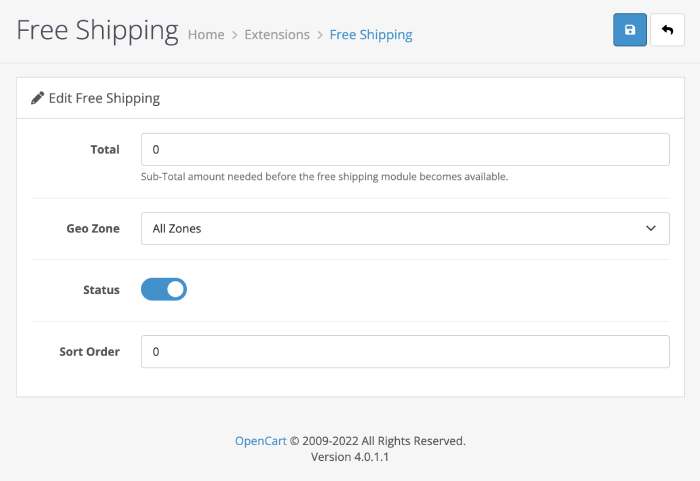
Now, when someone checkout, they will see the free checkout option on the Shipping methods.
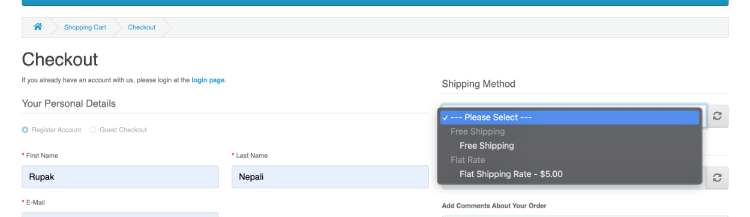
Read more: Set up taxes with geocodes US tax for California residents 8.75%
How to set up a flat shipping rate in the Opencart store?
You can set the flat shipping rate similar to the free shipping, log into admin >> Extensions >> Extensions >> select Shipping >> install “Flat rate” extension and edit it. You will see a form like below, where you enter the amount in the Cost field for flat shipping.
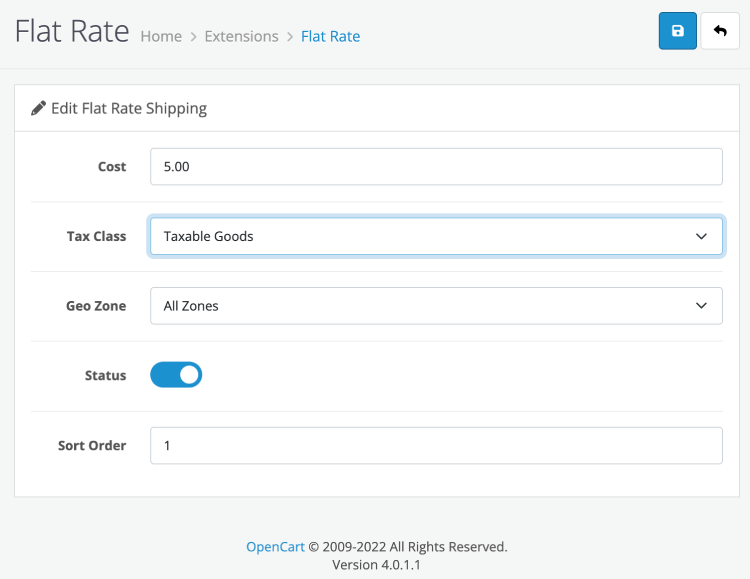
Now, let’s set up a combination of free shipping and flat-rate shipping.
Read more: Show multiple flat rates shipping as per total
How to set up free shipping for over $100 and for below it will be $5 flat-rate shipping?
First, we need to install both free shipping and flat rate extensions, which you can do like above. Once extensions are installed, then edit the free shipping extension and enter the setting in the form as shown below, the only change is the Total field is set to 100. That 100 is the sub-total amount needed before the free shipping module becomes active.
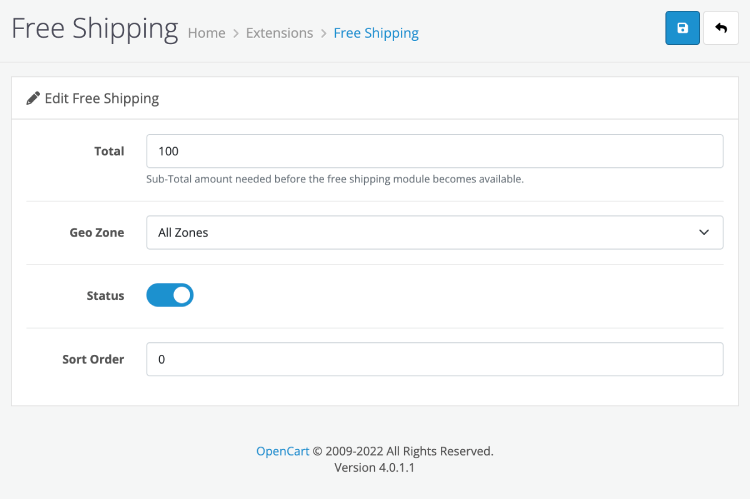
You can set the flat rate cost of 5 and you are good to go. Now free shipping is shown only when the sub-total reached 100.
How to set the shipping rate per item?
in some cases, you need to set the shipping rate per item, in that case, also Opencart provides default extensions, log into admin >> Extensions >> Extensions >> select Shipping >> install “Per Item” extension and enter the cost for each item.
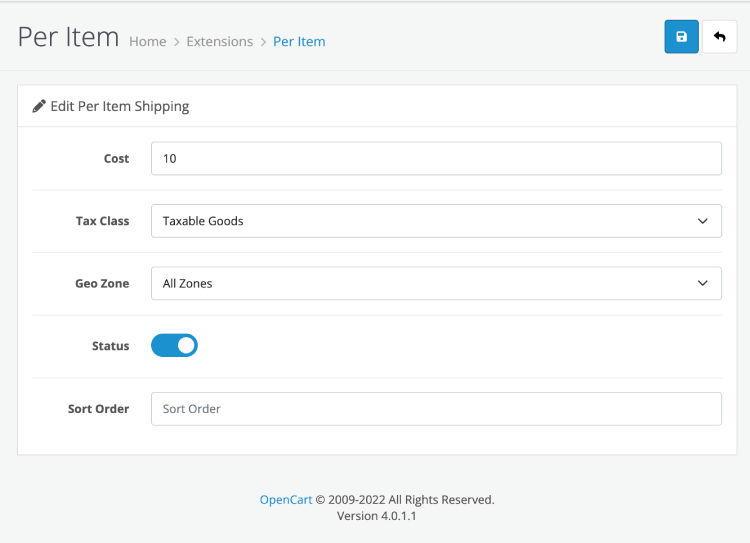
With this now if you order two items then shipping will be 20. Here is one example, we order 2 Macbooks and the shipping is 20.
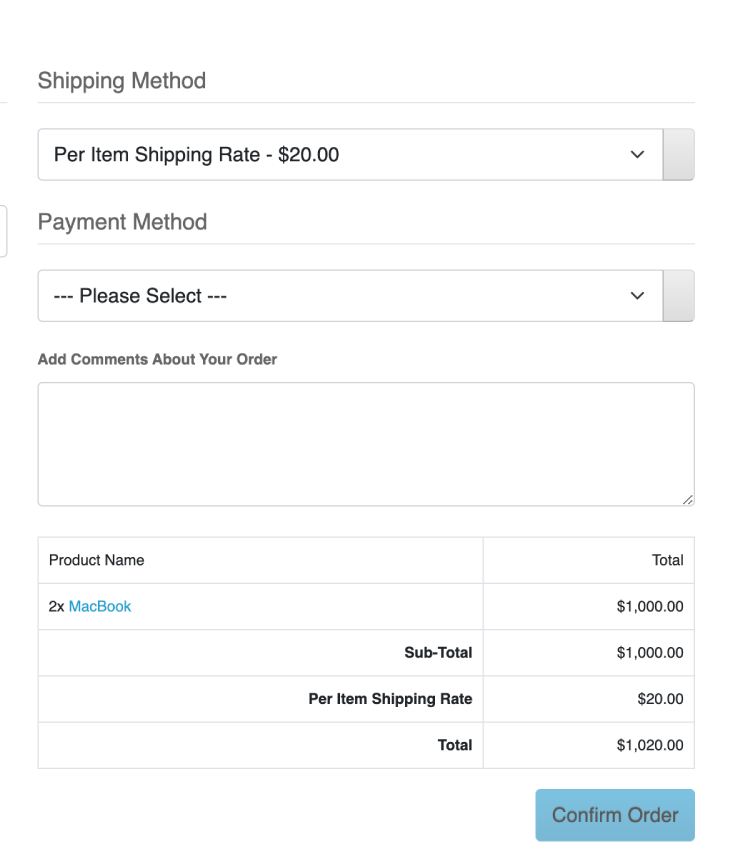
How do you can set up pick up from the store shipping in the Opencart store?
Similar to other extensions, you can install the “Pickup From Store” extension and edit it, enable the status and you will see the Pick up from store option in shipping methods.
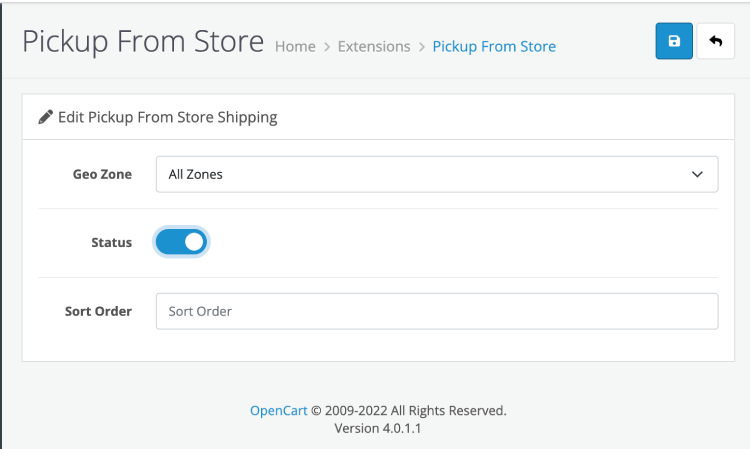
How to set up a weight-based shipping rate?
First, you need to set up weight classes and then add the weight for each product. Once the weight is added for products you can use the weight-based shipping rate. You can install the “Weight Based Shipping” extension, edit it and you will set up the general options like below:
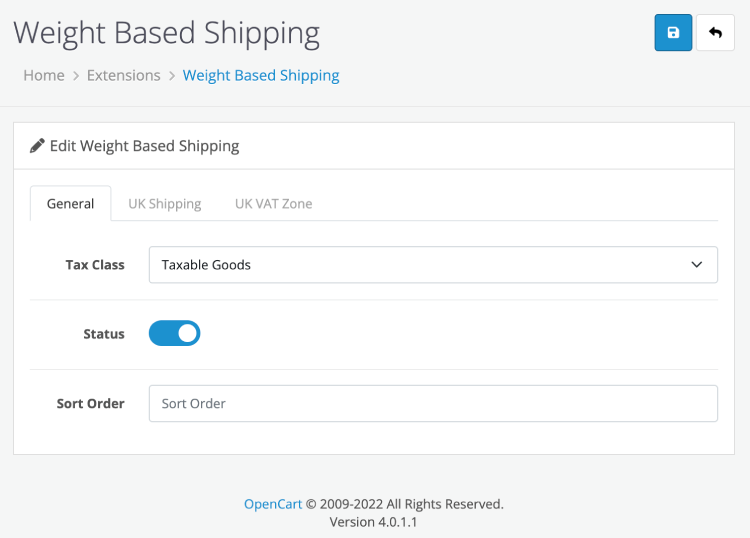
Learn about: What is ‘Zone Shipping’ and how do we set it up?
You will see a general tab and other Zone shipping tabs. In the general tab, select the tax class, enable the status and enter the sort order as you like to show in the Shipping methods. In the Zone shipping let’s select the UK shipping tab, you can enter the rates in the format of weight:cost comma weight:cost and enable the status. Here is an example:
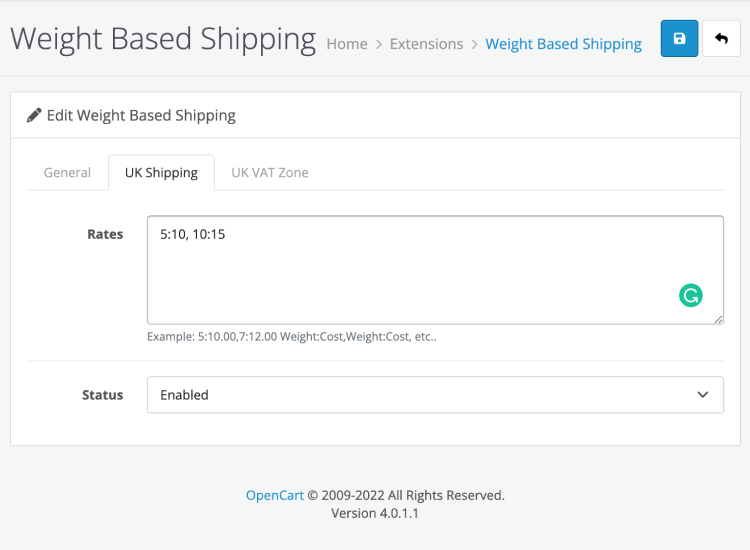
Let’s say your weight setting is Kilogram at Settings >> Local tab >> Weight class. Then, with that rate setting, it means that 5 kilograms of product cost 10 and 10 kilograms, and more costs 15. So you can set those options as many as you want.
In this way, you can set shipping methods in Opencart. Please let us know if you have any questions or comments so that we can add extra topics. You can follow us at our Twitter account @rupaknpl, subscribe to our YouTube channel for opencart tutorials, and click to see all Opencart user manuals.






