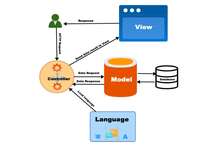This launch checklist may help us to check everything before disabling the maintenance status in Opencart live site. Once you feel everything is going good the check following to verify.
Backend Checklist
In the admin section check following after clicking the Refresh button at Admin >> Extensions >> Modification.
- Site Settings
Go to Admin >> System >> Settings >> Edit the store and go through every tab:- Check your site name, meta description, stock, order status, invoice prefix and encryption key.
- SSL URL to yes, SEO URL to yes, Output Compression Level to around 5, display errors to No.
- Check logo image and favicon and all other tabs.
- Remove All Demo Data As much as possible, all customers data, test orders, coupons, even try to remove the Demo image folder
- Products and Categories
Check products and categories attribute, options, URL alias, meta keywords, and meta description. - Payment and Shipping
Check payment and shipping modules settings. Make sure you already set it correctly. If you are providing free shipping then don’t forget to activate that. - Localization
Localization is important for your site, so make sure it already has the correct setting. - Product Feeds
Enabled your feed and sitemap. And don’t forget to submit your sitemap to Google Webmaster. - Error Free
Do not forget to check the error logs and Modification logs. Make sure the logs are empty. - Clear the theme Cache and make sure it is on.
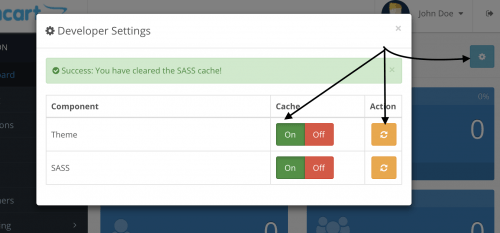
- Add google analytics or google tag managers as per your need
- Check Admin >> Design >> SEO URL and check URLs if all are as expected.
- Check the Report settings as well.
Frontend Checklist
- Check Basic Functionality like add to cart, add to compare, add to wishlist, dropdown view cart, grid-list toggle, and search is working correctly.
- Url Alias
Check the URL alias/ SEO URLs is work properly. If you use SEO extension, make sure its work properly as expected. Don’t forget to change your htaccess.txt to .htaccess in your root folder where OpenCart is installed. - Check robots.txt is in the root folder
- Verify with Google search console
- Check Registration
- Check Checkout Process, Be sure to check shipping address and methods, payment methods, address, and complete order
- Mail Function
- Check out contact us page
- Check social share functionalities
- Submit your sitemap.xml to google.com/webmaster
- Review cross-browser compatibility and responsiveness
- Check broken links
- Check optimize images are used or not
- Check timezone settings
- Check performance with google page speed https://developers.google.com/speed/pagespeed/insights or https://tools.pingdom.com
Happy Launch and Best of luck for your business.