Opencart free extension which displays products of a category. Another free Opencart free module to “Show products of Category OpenCart 2 & 3 modules for free” when enabled on layout then you will be able to see category title from admin as title and category products you selected in the contents of module section. You can show as many category products as you like as we can activate as many modules as we want as this is the opencart multi-instance module. Sort orders are managed as per the product sort, limit, image height, and width are handled from the module setting.
We have activated two modules on the home page and it looks like the image below:
Admin section will look like this:
Download “Show products of Category OpenCart module for free” from the link below:
Download Category Products extension Opencart 3 for free
Download Category Products Module OpenCart 2.3.0.2 for free
Download Show products of Category OpenCart 2 module for free
This is an extension for OpenCart 2.0 that we created to show products of the chosen Category.
Installation:
- Unzip the downloaded folder.
- Upload the files in the root folder to your server, no file is overwritten.
- Then activate the “Category Products” module.
Activating the Category Products module:
- After uploading files to servers, it’s time to install the “Category Products” module
- We are showing the “Category Products” module at the top column of the home page (Home Layout).
- Go to Admin section
- Then click on Extensions on the left menu
- After that Select Modules from the drop-down and go to “Category Products” in the modules list
- Then click the Green button for the “Category Products” to install the module (see the image below)
- Then click the blue edit button.
- Then enter the name that you want to show in the title of a module at the presentation layer.
- Then in the category name field start typing category name and it will show the category name and choose the category (Only one category will be shown at the front although you insert many categories so be sure to insert only one category name so that there is no conflict).
- Then enter the height and width for the images of the products to show.
- After that, you will see the form which has the status field, select “Enabled” and then click the Save button.
- Your module is active and is ready to use in the layout.
Setup layout for the sidebar “Category Products” module at the top column of home page:
- From the admin, section goes to Design >> Layouts.
- You will see a list of layouts, from which edit the Home layout.
- Then click Blue add the button to add rows at the module section which is shown in the image below:
- Second, you choose the Category Products in module column and Content Top in the Position column and insert the sort order as required.
- Then click save button
How to sort Products for the “Category Products” Module?
- Insert the sort order for products while inserting the product and products are sorted as per it.
- Catalog >> Products >> Edit/Add >> Data tab
Check this video if you are having any installation problems:
Your custom category page is ready with the Category Products module in the content top column.
In this way, you can display products of category, please let us know if you have any other requirements of Opencart extension then we try our best to provide you for free. You can visit our free opencart module category for more free modules. Let us know if you have questions or concerns so that we can help you out. Till then please subscribe to our YouTube Channel for Opencart video tutorials. You can also find us on Twitter and Facebook.


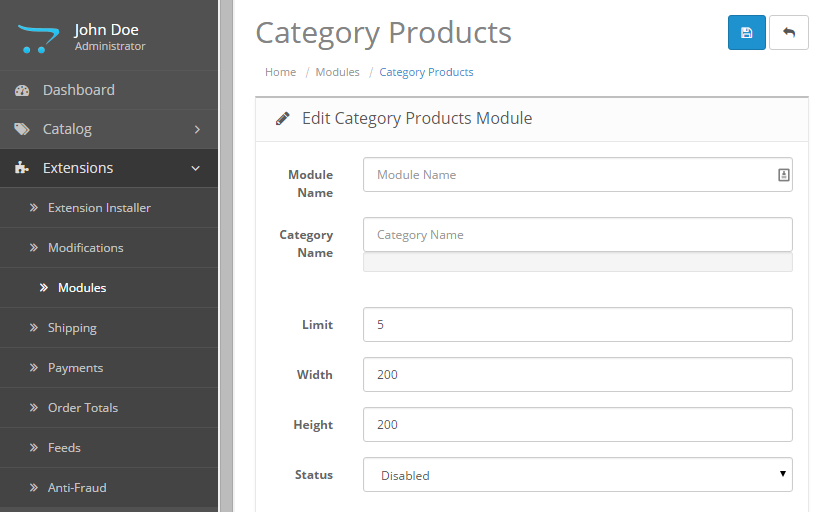






add to cart and links are not working help me
Hi Jaspreet,
It is working in my demo.
It may be because of something in your side.
Can you please let me know what is the console error log when you click add to cart or click on links.
Thanks
When i add module in Layout of any page like Home, Search, etc. Page Vanished.
Why it’s happening. Any Solution ?
HELLO
THANK YOU FOR GREAT WORK
I WANT TO KNOW IF I CAN USE THE MODULE WITH TWO LANGUAGE STORE BECAUSE ITS NOT TAKE THE OTHER LANGUAGE NAME FOR THE CATEGORY ONLY ENGLISH CATEGORY NAME
Great!! Thank you for providing it free.
Hope to see more extension like latest product for each categories.
Hi
I installed 3 time fresh OC 2.3.0.2 and your extension. Every time when i clicked the checkout. Checkout page load without any option ( Guest, New or existing /returning user).
And also update button stop working.
here is url : http://www.fascosmetic.com
Now its a fresh installation default theme, VQmod and only your extension installed.
Any suggestion Please.
Thanks
Hi Taj,
It is not related with this module.
It looks like your issue is with redirection url.
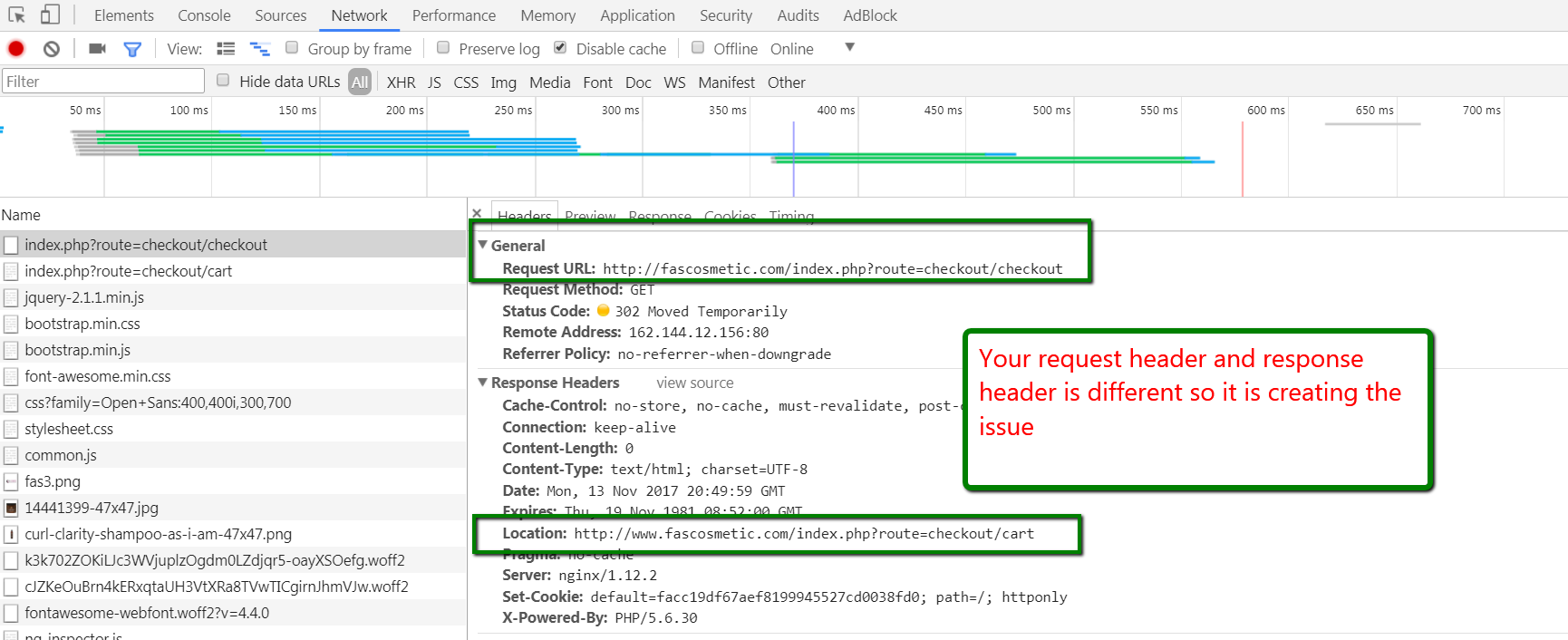
You are using http://www.fascosmetic.com for your website but your cart page checkout is using http://fascosmetic.com.
So I hope you can fix it by either using the right url at the config.php all www or use the htaccess to redirect all non-www to www.
Hope it helps.
Enjoy.
Thanks
Rupak
Really Great Help.
Thanks Rupak
Hello Rupak,
Thank you for this module.
We need to show the product options as well.
Could please let us how can we achieve this??
Any advice and suggestions will be greatly appreciated
Many thanks
Karen
It’s not working . I can’t able to chose any category.
Hello Rupak,
Thank you for this module. Work in opencart 3?
cant see add to cart,wishlist and compare button on the bottom of product??
any solution??
Is there an update for opencart 3.0.2.0 for this module please, because it doesn’t work on this version?
Thank you so much, the plugin works perfectly!
Thank you so much, the plugin works perfectly!
Show products of Category OpenCart 2.3.0.2 module.
Is this can install Version 3.0.3.7?
Added new version for Opencart 3
How to add Show more link?