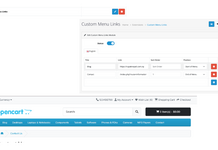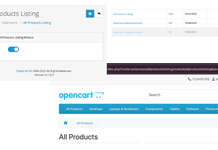Manufacturer management or Brand management in OpenCart 4 allows you to organize and display products by brand or manufacturer. This feature is especially useful for users who prefer to shop by brand and for showcasing brand-specific product offerings.
Adding a New Manufacturer
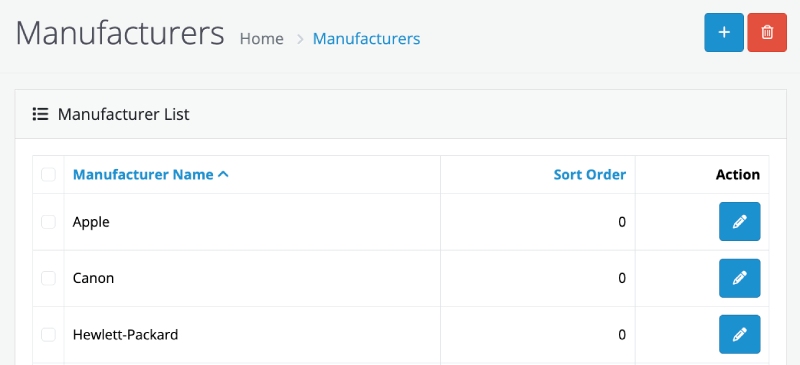
- Log in to your OpenCart admin panel.
- Navigate to Catalog > Manufacturers from the admin menu.
- Click the Add New button in the Manufacturer Management section.
- Fill in the following details:
- Manufacturer Name: Enter the name of the manufacturer.
- Stores: Select stores where you want this manufacturer to show
- Image: Upload a logo or image to represent the manufacturer. Click the image field and choose or upload an image from the media manager.
- Sort Order: Set the order in which the manufacturer will appear in lists. Leave blank to use default sorting.
- SEO URL: Provide a unique SEO-friendly URL for the manufacturer. This improves search engine visibility.
- Design: You can have different layout as per manufacturer. Flexible design layout system for customizing the appearance and functionality of the Product. Learn more about Design layout override.
- Click Save to add the new manufacturer to the system.
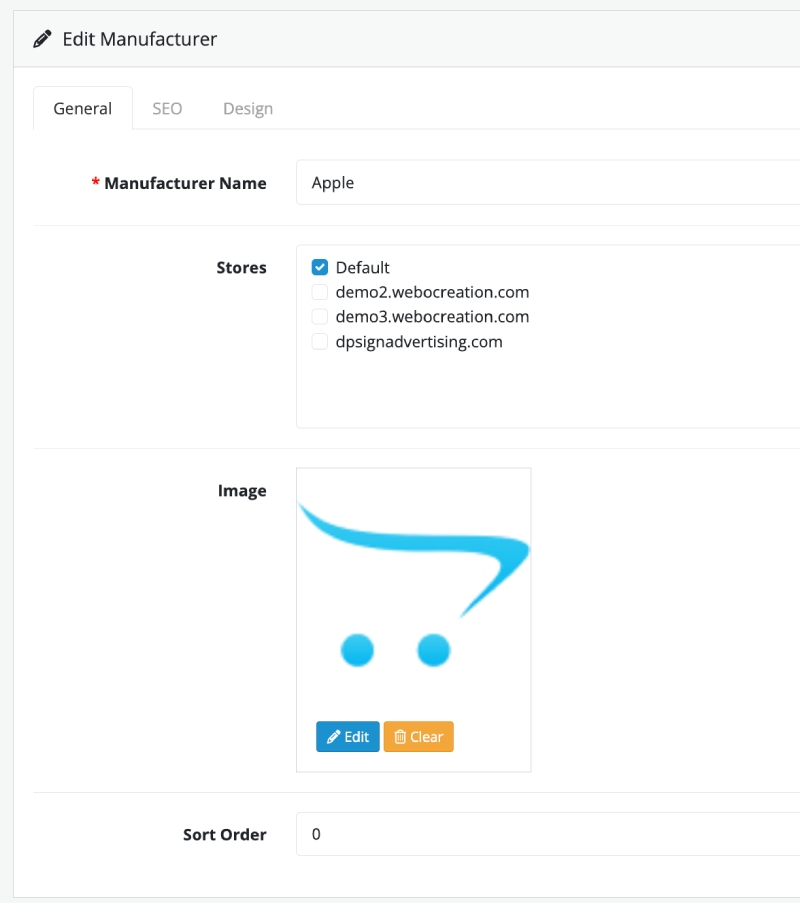
Editing an Existing Manufacturer
- In the Manufacturer Management list, locate the manufacturer you wish to edit.
- Click the Edit button next to the manufacturer name.
- Update the desired fields.
- Click Save to apply the changes.
Deleting a Manufacturer
- Select the checkbox next to the manufacturer(s) you wish to delete.
- Click the Delete button at the top right.
- Confirm the deletion when prompted.
Note that deleting a manufacturer does not delete the associated products but removes the manufacturer link.
Assigning Manufacturers to Products
- Navigate to Catalog > Products.
- Edit the product you want to associate with a manufacturer.
- Under the Links tab, select the manufacturer from the dropdown list.
- Save the product.
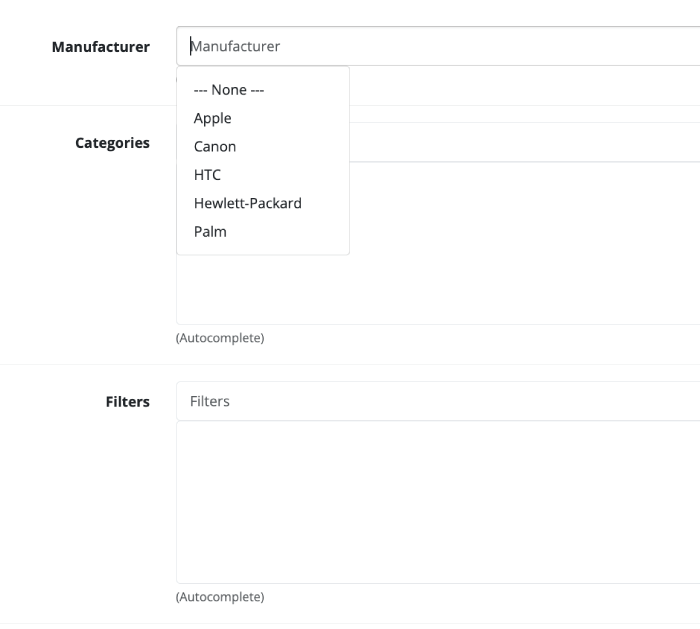
By properly managing manufacturers in OpenCart, you can enhance user experience, improve product organization, and boost your store’s SEO rankings. We hope you liked this article, please subscribe to our YouTube Channel for Opencart video tutorials. You can also find us on Webocreation Twitter and Webocreation Facebook. Please let us know if you have any questions or concerns.