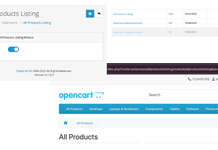Attributes in OpenCart 4 enable you to provide detailed product information and help customers make informed purchasing decisions. This Opencart user manual will guide you through the process of managing attributes in OpenCart 4.
What are Attributes?
Attributes provide additional information or specifications about a product. They are more descriptive and non-interactive. These details help customers refine their search and compare products effectively.
Key Differences between Options and Attributes
| Feature | Options | Attributes |
|---|---|---|
| Purpose | Interactive selection by customers | Descriptive product details |
| Customer Interaction | Yes | No |
| Displayed | On product page, selectable | In product details, non-selectable |
| Affects Pricing | Yes, can adjust price | No |
| Stock Tracking | Limited (requires extensions) | No |
| Examples | Size, Color, Add-ons | Material, Features, Weight, Dimensions |
Accessing Attribute Management
- Log in to your OpenCart admin panel.
- Navigate to Catalog > Attributes.
- You will see two submenus:
- Attributes: Manage individual attributes.
- Attribute Groups: Organize attributes into groups for better usability.
Creating an Attribute Group
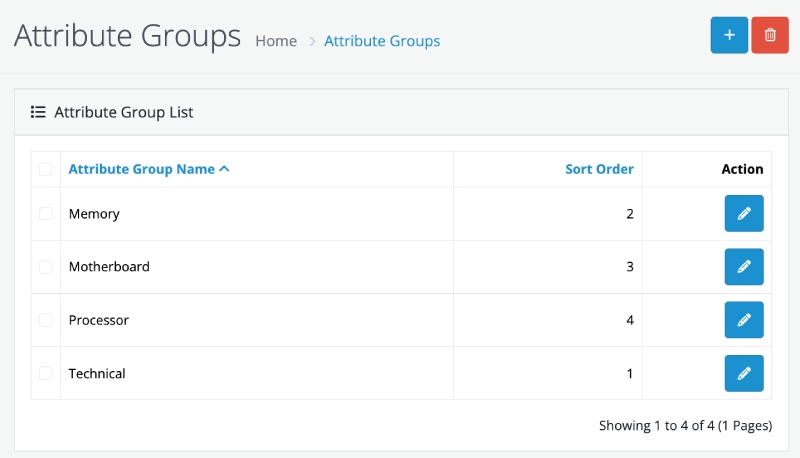
- Navigate to Catalog > Attributes > Attribute Groups.
- Click the Add New button.
- Fill in the required fields:
- Attribute Group Name: Enter a name for the group (e.g., “Processor”).
- Sort Order: Define the display order.
- Click Save.
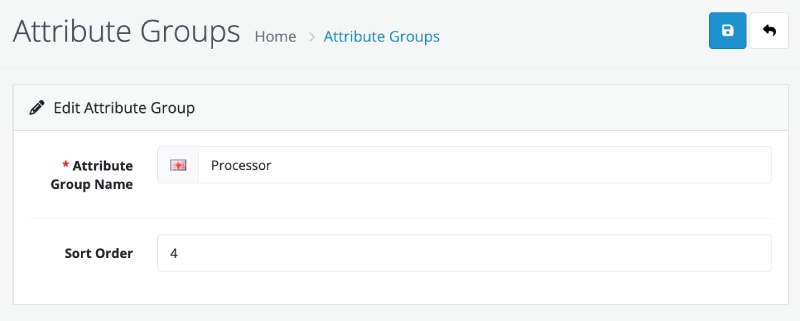
Creating a New Attribute
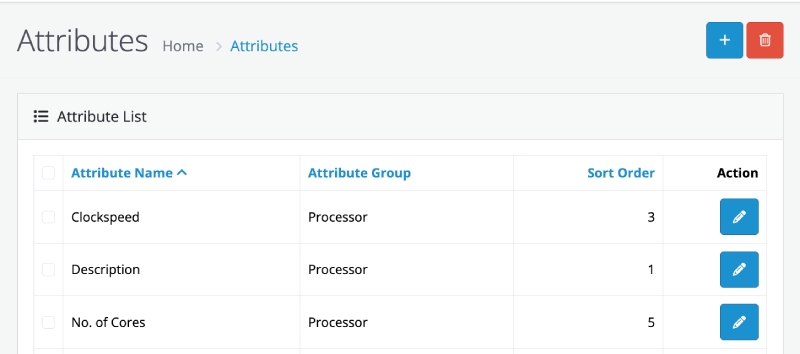
- Go to Catalog > Attributes > Attributes.
- Click the Add New button.
- Fill in the required fields:
- Attribute Name: Enter the name of the attribute (e.g., “Clockspeed”).
- Attribute Group: Select the group this attribute belongs to (optional).
- Sort Order: Enter a number to define the display order of this attribute.
- Click Save.
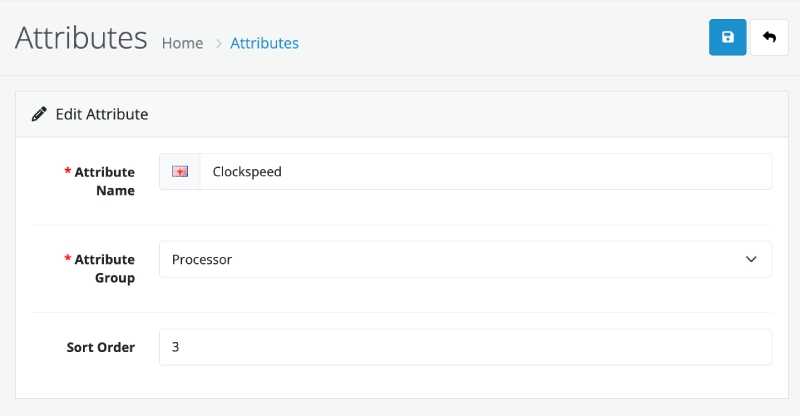
Editing an Attribute
- Go to Catalog > Attributes > Attributes.
- Locate the attribute you want to edit using the search or filter options.
- Click the Edit button next to the attribute.
- Make the necessary changes and click Save.
Deleting an Attribute
- Go to Catalog > Attributes > Attributes.
- Select the checkbox next to the attribute(s) you want to delete.
- Click the Delete button.
- Confirm the deletion.
Note: Deleting an attribute will remove it from all products where it is used.
Assigning Attributes to Products
- Go to Catalog > Products and edit the desired product.
- Navigate to the Attributes tab.
- Click Add Attribute.
- Select an attribute from the dropdown list.
- Enter the corresponding value for the attribute (e.g., “100mhz” for “Clockspeed”).
- Repeat for additional attributes as needed.
- Click Save.
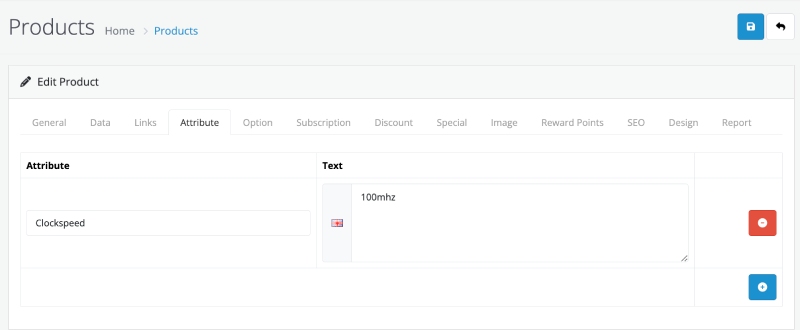
- In the frontend, it shows in Description section at Specification tab

Best Practices for Attribute Management
- Organize Attributes Using Groups:
- Group related attributes (e.g., “Display” group for screen size and resolution).
- Use Descriptive Names:
- Clearly define attribute names to avoid confusion.
- Consistent Values:
- Use consistent formatting for attribute values (e.g., “5.5 inches” instead of “5.5”).
- Update Regularly:
- Periodically review and update attributes to reflect product changes.
- Test on Frontend:
- Verify that attributes display correctly on the product page.
Troubleshooting
Attribute Not Showing on the Product Page
- Ensure the attribute is assigned to the product.
- Verify the attribute group is properly configured.
- Clear the cache from Dashboard > Developer Settings.
Duplicate Attributes
- Use the search functionality to check for duplicates before creating new attributes.
- Regularly review your attribute list.
Conclusion
Proper attribute management enhances the customer experience and improves search functionality on your e-commerce website. OpenCart 4 provides a robust system to organize and display product attributes effectively. Follow this manual to streamline attribute management and ensure accurate product representation.