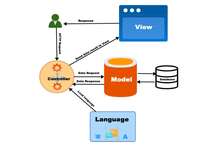Let’s say your first VM instance is WEB1 and the second VM instance is WEB2. In the WEB1 VM instance, there is one folder called “uploads” at /var/www/html/wp-content/ and you want to transfer all the files and folders inside it to WEB2 at /var/www/html/wp-content so for that you can use the rsync command.
First, check if the rsync is installed in the WEB1 VM instance by running
rsync --versionThen check who you are, by running the command
whoamiLet’s say the output is WHOAMIOUTPUT. Now view the content of the public key
cat /home/WHOAMIOUTPUT/.ssh/id_rsa.pubIf no key is set then add the SSH key in the WEB1 VM instance just by running the following command:
ssh-keygenRun the following command to see the SSH public key
cat /home/WHOAMIOUTPUT/.ssh/id_rsa.pubCopy the output, it starts with ssh-rsa ….

and add it to the Metadata of the Google Cloud.
Go to Google Cloud>> Select the project >> Compute Engine>> Metadata >> SSH KEYS tab edit it and enter the SSH public key that you copy from above at the end. If your WEB2 VM instance is in a different project then you need to select a different project.
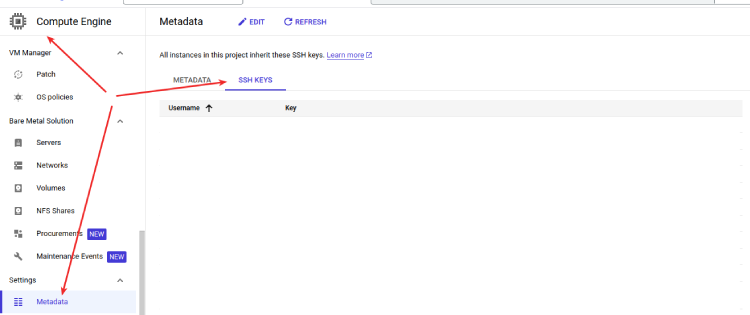
Now find the IP of the WEB2 VM instance by going to Project >> Compute Engine >> VM instance and get the IP address of WEB2 VM, let’s say the IP is 11.22.33.44, then your command will be like below:
sudo rsync -e "ssh -i /home/WHOAMIOUTPUT/.ssh/id_rsa" -avzh /FROM_FOLDER_Path WHOAMIOUTPUT@11.22.33.44:/TO_FOLDER_PATHWhen you have to move from the WEB1 var/www/html/wp-content/uploads folder to the WEB2 var/www/html/wp-content/ then below is an example command.
sudo rsync -e "ssh -i /home/WHOAMIOUTPUT/.ssh/id_rsa" -avzh /var/www/html/wp-content/uploads WHOAMIOUTPUT@11.22.33.44:/var/www/html/wp-content/In this way, you can sync two folders between two Google VM instances by which you may have removed the export-import processes. Please let us know if you know of any other easy way.