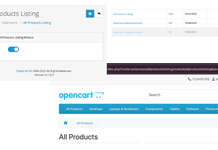Finding the admin URL in OpenCart 4 is straightforward but can differ depending on your configuration. In Opencart 4 for security it provide important security notification to rename or move the admin folder to something else folder, because of that the admin url can be anything that is set up.
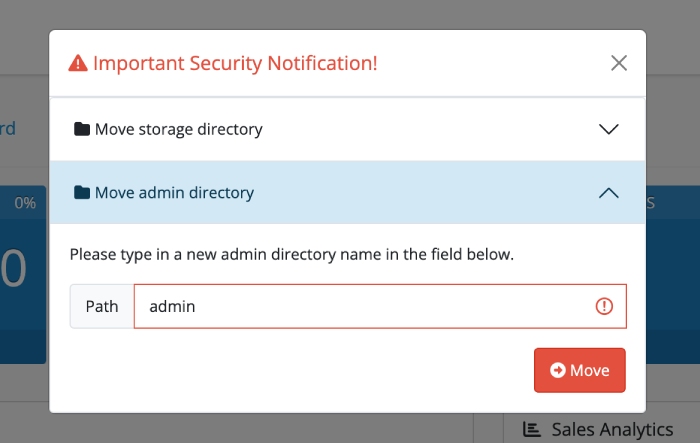
Sometime you may forget or new accessor may need to find the admin URL without someone telling them. Here’s a step-by-step guide to locate the admin URL:
1. Default Admin URL
If you haven’t changed the admin folder name, your admin URL will be:
https://yourdomain.com/admin2. Custom Admin Folder
For security reasons, many users rename the admin folder. If this is the case, you need to identify the custom admin folder name. Follow these steps:
Check the config.php File
- Log in to your web hosting control panel or access your website files via FTP.
- Navigate to the root directory of your OpenCart installation.
- Check files and folders and need to figure out which can be admin folder.
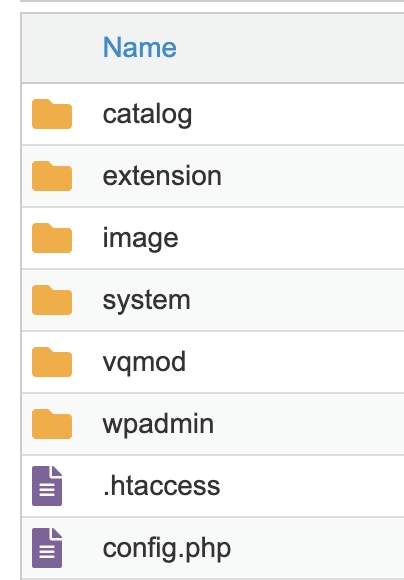
- Looking at them wpadmin looks like admin folder. Open it and see if it contains all of these folders
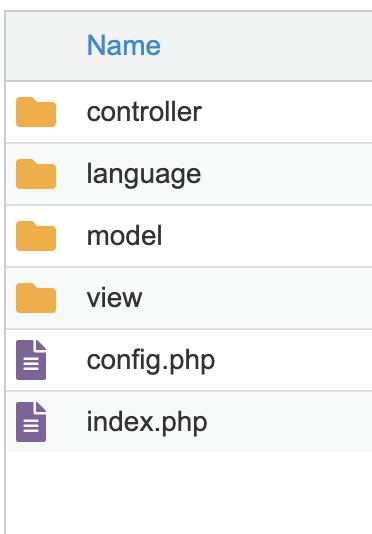
- Open the
config.phpfile located in that admin directory. - Look for this line:
define('HTTP_SERVER', 'https://yourdomain.com/wpadmin/'); - The folder name (
wpadmin
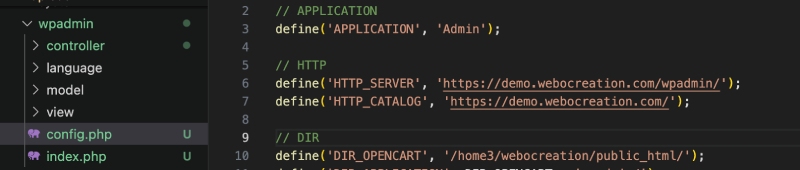
Pro Tip: Secure Your Admin URL
To protect your admin URL:
- Rename the
adminfolder to something unique during setup (e.g.,wpadmin - Use additional security measures like IP whitelisting or password-protect the admin folder.
- 25 website security measures for eCommerce website
We hope you found this article helpful! For more OpenCart video tutorials, be sure to subscribe to our YouTube Channel. You can also stay connected with us on Twitter and Facebook at Webocreation. If you have any questions or need further assistance, please don’t hesitate to reach out.