While installing modules from the marketplace directly from the website you may encounter an error message like “Signature hash does not match!”, solution for this is following for OpenCart version 3.0.2.0:
- Log in to your OpenCart account https://www.opencart.com/index.php?route=account/login
- In the Dashboard you will see “Your Stores”, click it then click the “Add Store” button.
- Go to your website and log in to the admin section.
- Go to Extensions >> Marketplace and click the setting button
- It will show the popup where you enter the username and the secret key, enter them that you get above at opencart.com account dashboard
- Then you are set to install directly from OpenCart Marketplace from the dashboard.
For installation of OpenCart extensions, please watch the following video:
Please let us know if you have any questions or suggestions, please subscribe to our YouTube Channel for Opencart video tutorials. You can also find us on Twitter and Facebook. Enjoy!

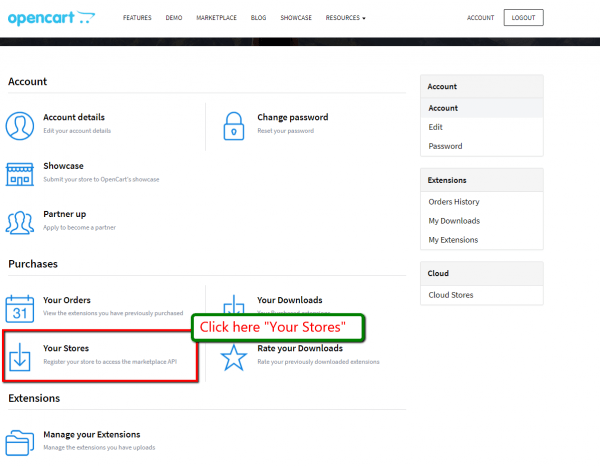
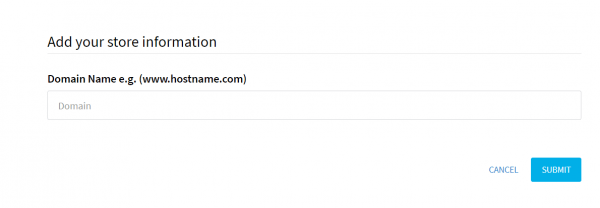
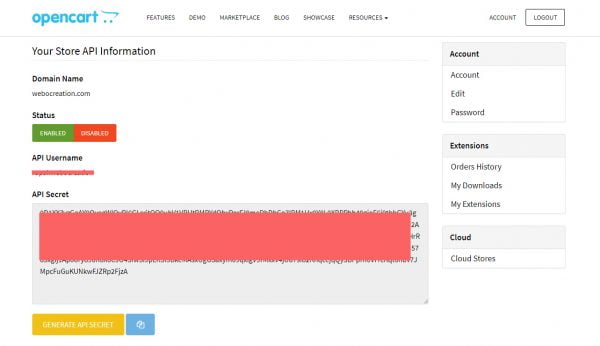
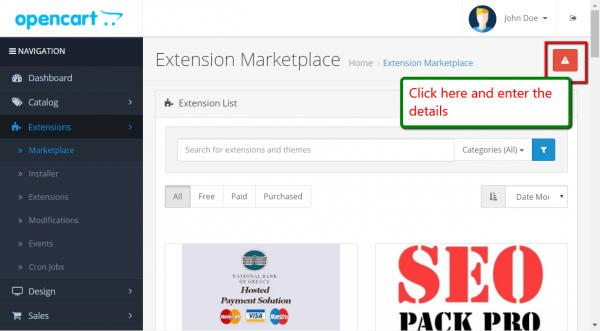







Great help, very easy instruction!
Great help, very easy instruction!
And what does one do when this does not work …
Hi,
Some developers do not follow the folder structure so it may not show in the MarketPlace API which can be your case.
Then the only option is to download the modules or extension and upload it manually which I showed here https://webocreation.com/blog/uploading-installing-configuring-uninstalling-deleting-removing-opencart-module
There are three ways to install, used the other two options.
Thanks
Rupak
And what does one do when this does not work …
I followed the instruction to the letter but it didn’t work. I still have the ‘Signature hash does not match’ What should I do in this situation?
I followed the instruction to the letter but it didn’t work. I still have the ‘Signature hash does not match’ What should I do in this situation?
It doesn’t work whatever I do. The error “signature hash does not match” still persists.
I followed the instructions and it did not work for me either.