Free WordPress plugin to import youtube videos as WordPress posts, it imports youtube titles, youtube descriptions, and youtube date and assigns them to the selected author and category. Video content has become increasingly popular, and YouTube remains the go-to platform for sharing and consuming videos. If you have a WordPress website and want to import YouTube videos as WordPress Posts into your content strategy, then you can download and use this free WordPress plugin. Click below to download:
Introducing the Youtube Video Importer Plugin:
The “YouTube Video Importer” plugin helps to import YouTube videos as WordPress posts. To import you need to create a JSON file and upload it to the plugin. Download the plugin by clicking the above button and it seamlessly integrates with WordPress and makes it easy to import YouTube videos directly as posts. The plugin offers various customization and you can import it to any specified category and assign it to specific authors as well.
Install the Youtube Video Importer Plugin
Download the plugin by clicking the above button and go to the word press admin >> plugins>>add new>> upload plugin>> install now >> activate the plugin.
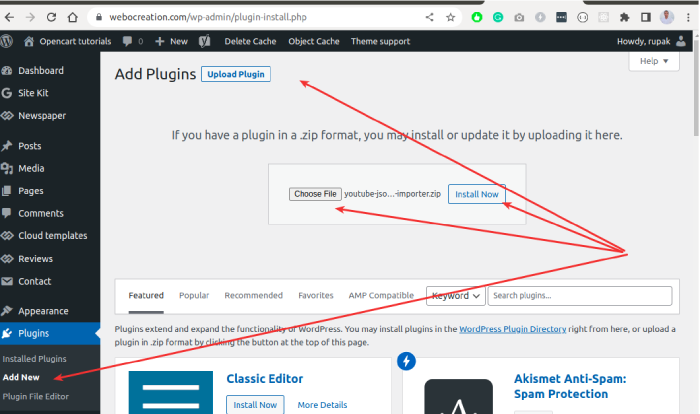
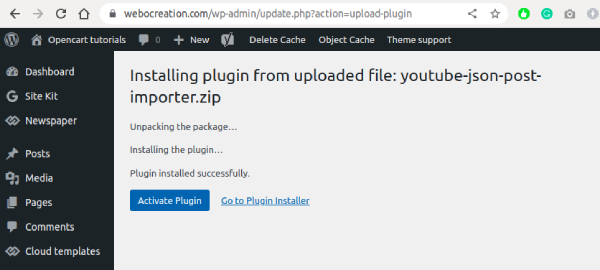
Create Google Cloud Youtube API V3 API key:
Now you need to create an API key in Google Cloud to get the JSON file. For that follow the following steps:
Go to https://cloud.google.com and log in with your Gmail account and click on the “Console”

Now agree to the “Terms of Service” and click “Agree and Continue“.
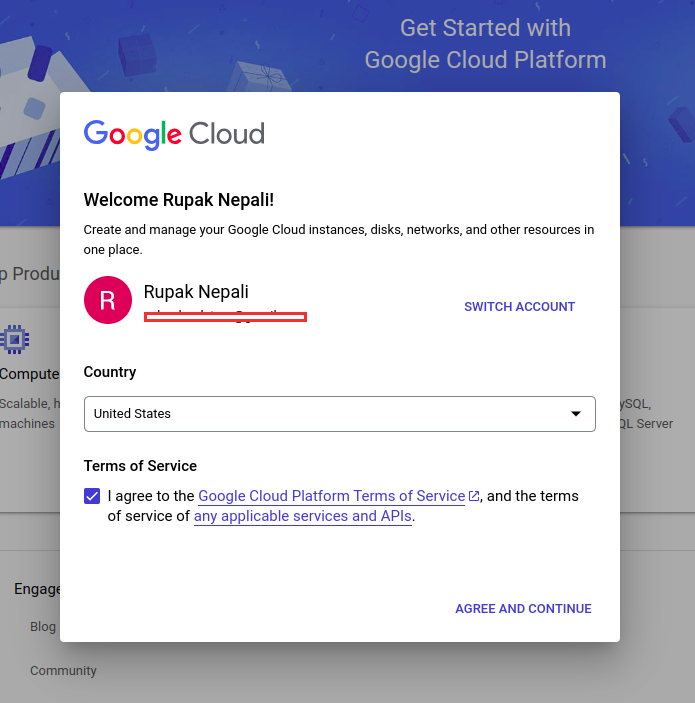
After that, click the “Select a project”
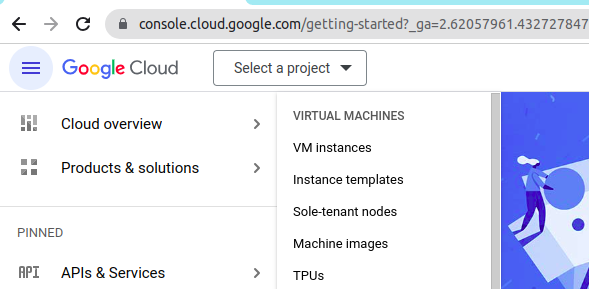
Click “NEW PROJECT”
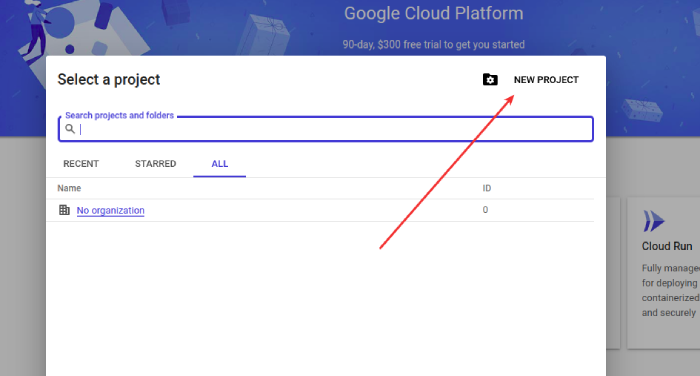
Enter the “Project name” and click “Create”
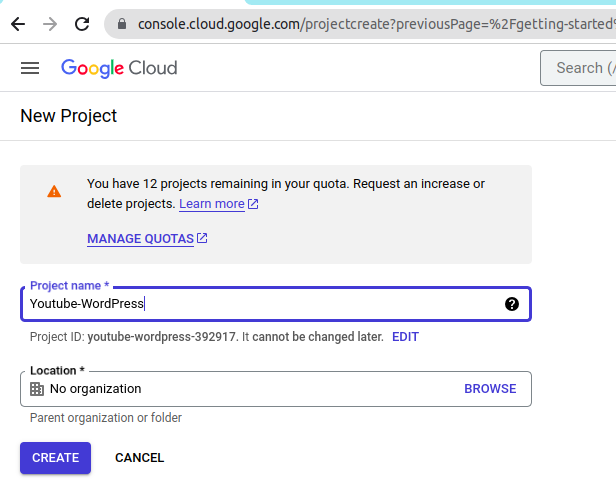
Once you click the create, it will take some time to create the Project. Once it is created, select the project.
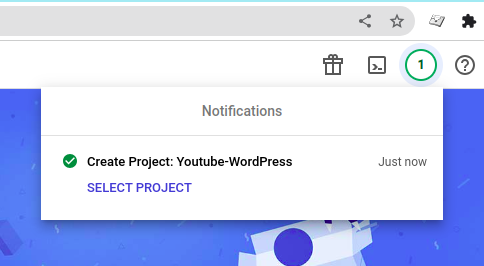
Once you select the project, in the left menu select the “APIs & Services” >> “Enabled APIs & services”
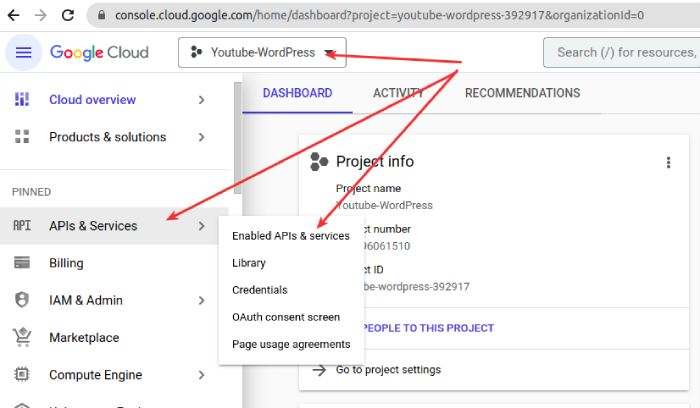
Now click the “+ ENABLE APIS AND SERVICES”
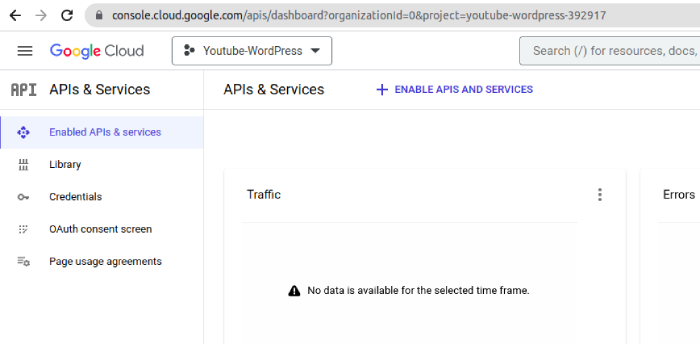
Search for “Youtube” and select “Youtube Data API v3”
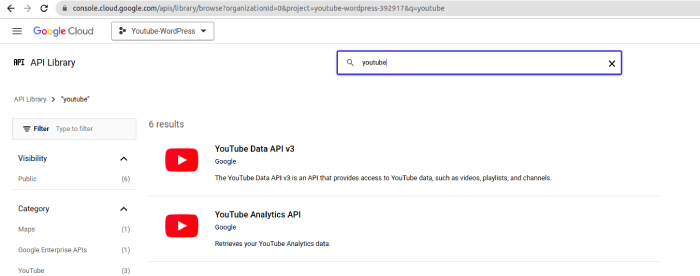
Once you selected the YouTube Data API v3, you will see like below, click the “ENABLE” button to activate the YouTube Data API v3.
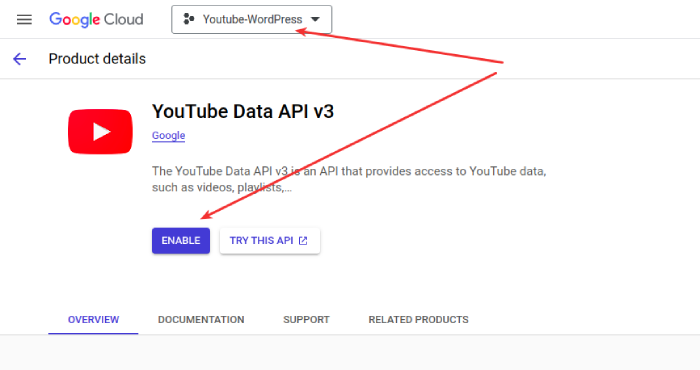
Once you enabled the Youtube Data API v3, you need to create the credentials. To create the credentials, click the “CREATE CREDENTIALS”
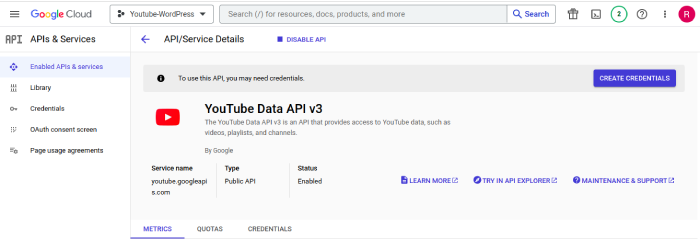
Once you click the Create Credentials, you will fill out the form below, select the “Youtube Data API v3” select “Public data” and click “NEXT”.
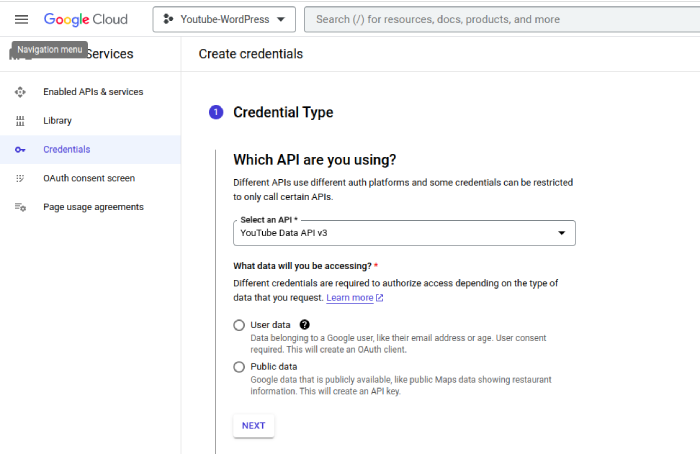
You will see the API Key like below:
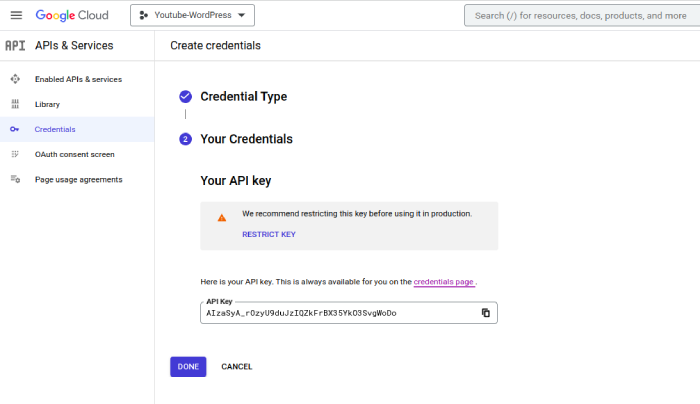
Click the “RESTRICT KEY” and add your website or IP and assign to the API key.
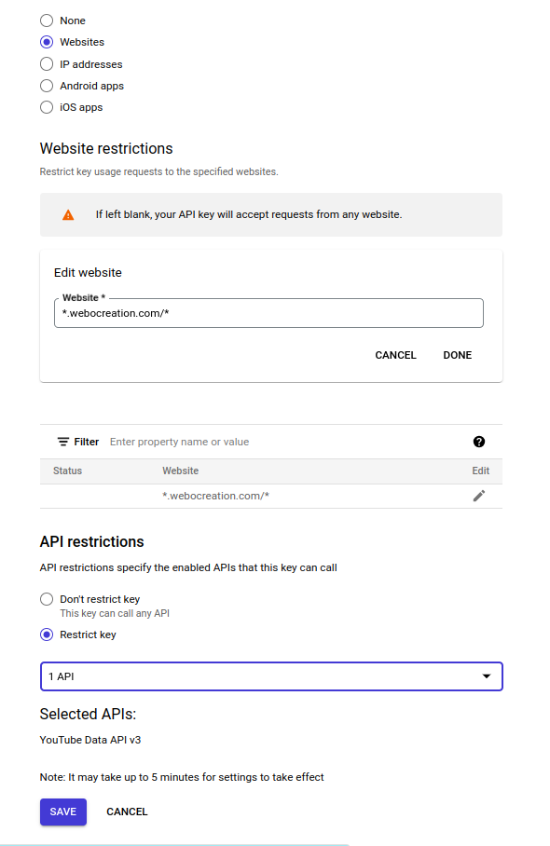
Now your API key is generated. You copy that key, save it, and click DONE. Here is the API key that is generated for our website AIzaSyA_rOzyU9duJzIQZkFrBX35YkO3SvgWoDo
How to find the Youtube Channel ID?
You can find the Youtube channel ID from the URL as well, for example, if you find the URL like https://www.youtube.com/channel/UCVsTBiG6oCFg0LyrF5l37Hw then the channel ID is UCVsTBiG6oCFg0LyrF5l37Hw But sometimes you will find username at the URL like https://www.youtube.com/@OnlineGyanNepal so you can get the channel ID by entering the name in the following input field and get the channel ID.
Get the JSON file of the Youtube videos
Now the full URL is like below where the channel ID is the channel ID of your youtube and the key is the API key that you created in the Google Cloud console.
https://www.googleapis.com/youtube/v3/search?order=date&part=snippet&channelId=UCVsTBiG6oCFg0LyrF5l37Hw&maxResults=50&key=AIzaSyA_rOzyU9duJzIQZkFrBX35YkO3SvgWoDo
Change the above URL with your channel id and key and open it and you will find the JSON for youtube video data. So, save it as a .json file and your file is ready to upload in the Youtube JSON importer as a Post plugin.
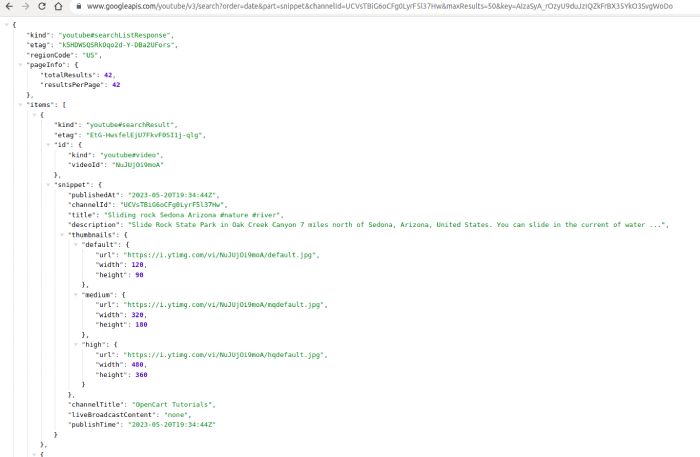
Now, upload the saved JSON file to the “Youtube JSON Importer as Post” plugin, and select the category, and author that you assigned to the videos.
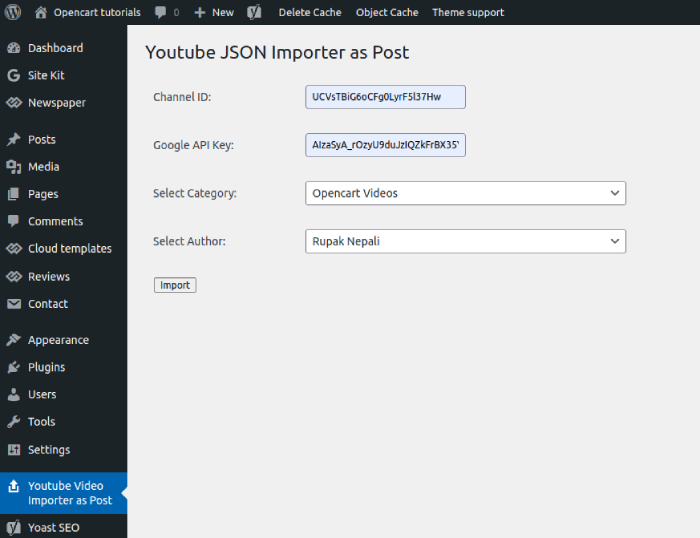
Once the import is completed, you will see the posts in the selected category:
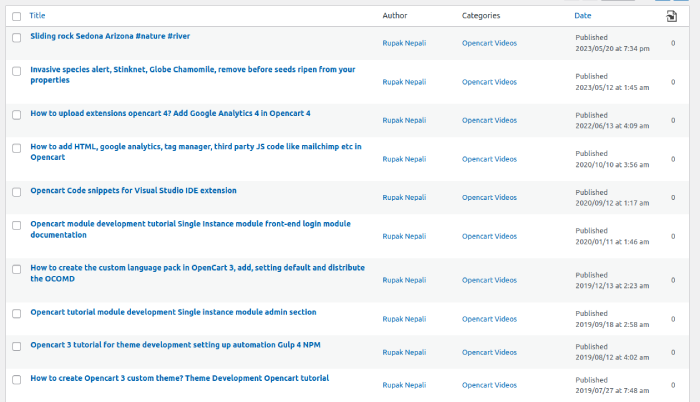
Conclusion:
The “Youtube JSON Importer as Post” plugin helps to import youtube videos as WordPress posts, it imports youtube titles, youtube descriptions, and youtube date and assign them to the selected author and category. Hope you liked this post, please let us know if you have any questions or suggestions, please subscribe to our YouTube Channel for Opencart video tutorials. You can also find us on Twitter and Facebook. Enjoy a free WordPress plugin to import Youtube Videos as WordPress posts.






