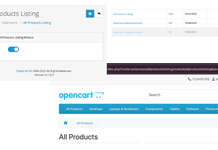This free OpenCart extension module allows you to add custom menu links to your store’s main navigation menu. You can easily add, edit, delete, and position custom menu items from the admin panel. You can display the custom menu item either in front of categories or at the end of categories.
Features
- Admin Interface: Manage your custom links through a user-friendly interface in the admin panel.
- Add Custom Menu Links: Easily add new links to your main menu.
- Position Menu link: Add the custom link at the beginning or the end of the main navigation.
- Enable/Disable: Quickly enable or disable the extension as needed.
- No Code Required — Easily manage from the admin
- Unlimited Custom Links to the default main menu
Installation
- Download: Get the extension files.
- Upload: Upload the contents of the
uploaddirectory to your OpenCart root directory. - Install:
- Log in to your OpenCart admin panel.
- Navigate to
Extensions > Installerand upload the extension’s.zipfile. - Go to
Extensions > Extensionsand select “Modules” from the dropdown. - Find “Custom Menu Links” and click the “Install” button.

- Configure:
- After installation, click the “Edit” button next to the extension.
- Add your custom menu links and configure their settings.
- Enable the module to display the links on the storefront.
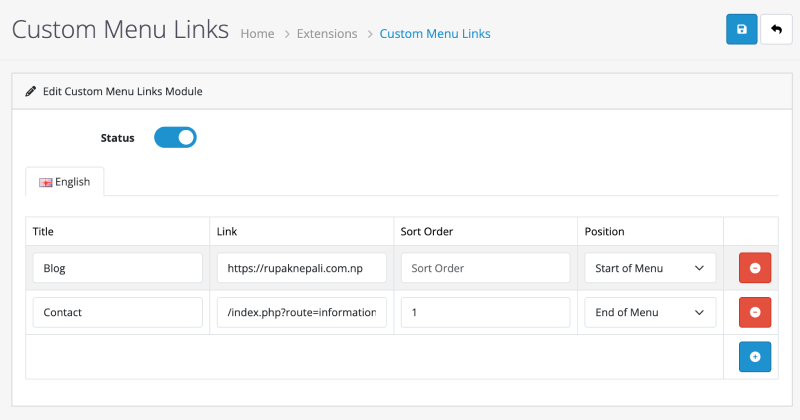
How to Use
Once installed:
- Go to Extensions > Modules > Custom Menu Links >> Edit.
- Make sure the Status is enabled
- Click the blue button to Add New Link.
- Enter the:
- Link Title
- URL in Link
- Sort Order
- Position: Start of Menu or End of Menu
- Save the changes and refresh your store’s front end — your custom links will appear in the main menu.
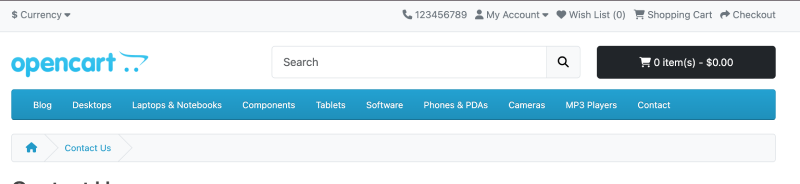
Here in the example, we add Blog at the start and Contact at the end of the main navigation.
If you don’t want to show the category in the main navigation, then uncheck the Top field by editing the categories.
Top: Choose whether to display this category in the top menu bar. If you don’t check this checkbox, it will not show in the Top main menu.
Read more: Category management in Opencart 4
Use Case Examples
| Use Case | Description |
|---|---|
| Make the Return, Shipping, or Terms pages more visible. | Link to your blog even if it’s on a different CMS (e.g., WordPress). |
| Link to brand page | Drive traffic to a featured collection or manufacturer. |
| Policy pages | Make Return, Shipping, or Terms pages more visible. |
| External tools | Link to live chat, community, or third-party tools. |
Security & Performance
- Clean and secure code
- No overrides — don’t modify core files manually, it uses events to handle the frontend to show at the main navigation
- Minimal footprint — no effect on store performance
License
This extension is licensed under the GPL-3.0 License.
Final Thoughts
For any store owner looking to improve navigation and user experience without modifying templates or writing code, the Custom Menu Links Free Extension for OpenCart 4 is a must-have. It’s quick to install, easy to configure, and highly useful for modern e-commerce sites. Hope you liked this opencart module, please subscribe to our YouTube Channel for Opencart video tutorials. You can also find us on Twitter and Facebook.
💬 Do you have questions or need a custom feature added? Feel free to contact us at WeboCreation.