Auto-upgrading Opencart versions involves a process where the platform updates itself to the latest version without manual code. Opencart 4 does natively support a fully automated update mechanism like some other CMS platforms (e.g., WordPress). Here’s a detailed explanation of how you can set up and manage auto-updates for Opencart versions:
1. Preparation and Backup
Before any auto-upgrades, it’s crucial to ensure that your site can recover from any potential issues that might arise during the upgrade process.
- Regular Backups: Schedule regular backups of your entire Opencart store, including the database and all files.
- Staging Environment: Set up a staging environment to test updates before applying them to the live site.
Read more: Upgrade Opencart 3 to Opencart 4 version
2. Monitoring for New Releases
To automate updates, you need a way to monitor for new Opencart releases.
- RSS Feeds: Subscribe to Opencart’s release announcements via RSS feeds or email notifications.
- GitHub Repository: Monitor the official Opencart GitHub repository for new releases.
4. Automated Upgrade
Go to admin >> System >> Maintenance >> Upgrade and click Upgrade button and you are done.
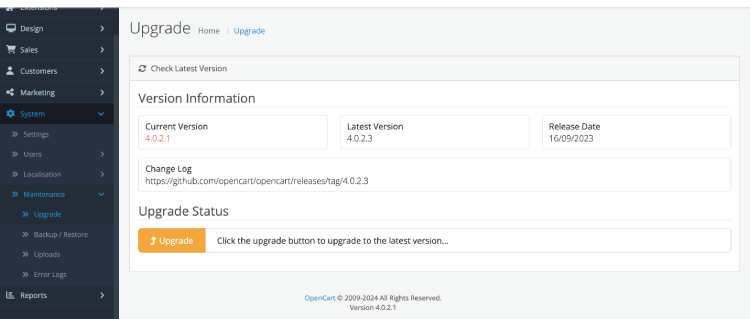
6. Handling Customizations and Extensions
- Custom Themes and Extensions: Ensure your script preserves custom themes and extensions. You may need to modify the script to exclude these files from being overwritten.
- Compatibility Checks: Before updating, check that your themes and extensions are compatible with the new version. This can be automated by maintaining a compatibility matrix or using version constraints.
- Clear Modification Cache: Don’t forget to clear cache
7. Testing Updates
- Automated Testing: Implement automated testing to verify that the update was successful and that critical functionalities are working correctly.
- Manual Testing: Periodically perform manual tests to ensure the update process works as expected.
8. Rollback Mechanism
- Automated Rollback: Implement a rollback mechanism in case the update fails. This can involve restoring files and databases from the backups created before the update.
9. Monitoring and Alerts
- Monitoring: Set up monitoring to check the health of your Opencart store after the update.
- Alerts: Configure alerts to notify you of any issues during or after the update process.
Conclusion
Opencart 4 support native auto-upgrades, you can achieve automated updates through a combination of scripts, monitoring tools, and best practices. Regular backups, thorough testing, and a robust rollback strategy are essential to minimize downtime and ensure a smooth upgrade process.






