Opencart supports multi-language. We can add a new language in Opencart 4 and we can configure to set a default language different than English.
How to upload a new language pack in Opencart 3?
Find your language pack at Opencart Marketplace, or go to the link below:
Then download the language pack, for demo purpose, we are choosing “Spanish” language. Once you clicked the download button if you are not logged then it redirects to log in page else it will show the download section. Download the right version. As we are using Opencart 3 so we download the “3.0.2.0 Spanish Translation“, you will get a zip file like “Opencart Espanol 3.0.ocmod.zip”. Now go to admin >> Extensions >> Installer >> click Upload and select the zip file just downloaded “Opencart Espanol 3.0.ocmod.zip”. After you see the upload success message, go to admin >> Extensions >> Modifications and click the refresh button at the top right corner.
How to add a new language pack in Opencart 4?
Go to admin >> System >> Localization >> Languages. The language section is to manage the languages for the store, by default it has the English language. Click the blue “Add New” button then you will see a form like below:
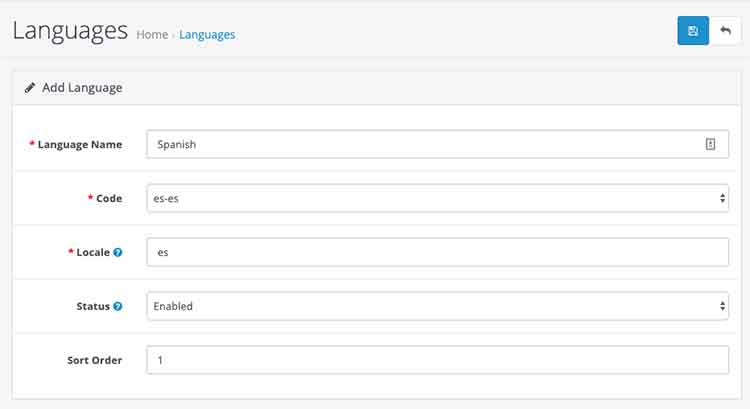
If your language pack is uploaded properly then it will show in the dropdown of the code. For our example it is “es-es”, so we entered the details as in the above image.
Language Name: We can give any name but better to give a lexical name as this is shown in the frontend of the store. For our example, we gave it “Spanish”.
Code: The code is auto-select and shown in the dropdown. The ISO language code can be found on https://www.w3schools.com/tags/ref_language_codes.asp
Locale: Browsers uses Locale to auto-detect the language so we need to enter as per the browsers standard which we can find at https://developer.chrome.com/docs/extensions/reference/api/i18n#locales
Status: To enable the language at the front select it Enabled.
Sort Order: This the order to show the languages in front of the dropdown.
With the above settings, we can see the dropdown of languages like below image:

How to change the default language of Opencart?
To change the default language to another language, go to admin >> System >>Settings >> Edit the store. Click the Local tab and select the Language and Administration Language to the preferred language.
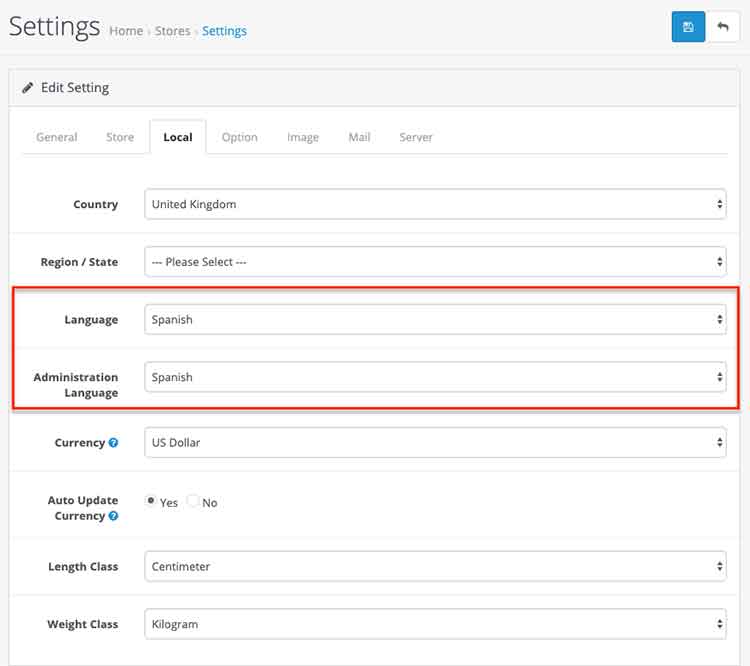
In this way, we can upload a new language, install the new language in Opencart 4, show it in front of the store, set the different default languages other than English. If language is not available yet for Opencart then you need to create by yourself, we show in a blog post, How to create a custom language for Opencart 4?. Please don’t forget to post your questions or comments so that we can add extra topics, free module or opencart tutorial that we need to develop which helps to develop quality. You can follow at twitter account @rupaknpl and subscribe to YouTube user opencart tutorial.






