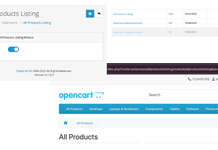In Opencart 4 and 3, we can get reports, who’s online, and statistics for sales report, customer transaction report, customer activity report, customer orders report, customer searches report, tax report, shipping report, return reports, sales report, coupons report, products viewed reports, and products purchased report. Login into the admin section and in the left menu you have the Reports menu item, click it and you will see Reports page where you can choose the report type and see the data.
In the world of e-commerce, reports and analytics play a crucial role in providing valuable insights into business performance, customer behavior, and market trends. Here are 25 popular e-commerce reports that businesses commonly use to monitor and optimize their operations:
Sales Performance Report
- Description: Tracks total sales over a specific period.
- Metrics: Gross sales, net sales, average order value, total orders.
- Benefits: Helps gauge overall business performance and sales trends.
Product Performance Report
- Description: Evaluates the sales performance of individual products.
- Metrics: Units sold, revenue generated, return rates, stock levels.
- Benefits: Helps in inventory management and identifying bestsellers and underperforming products.
Inventory Turnover Report
- Description: Measures how quickly inventory is sold and replaced over a period.
- Metrics: Cost of goods sold (COGS), average inventory.
- Benefits: Helps in optimizing inventory levels and reducing holding costs.
In Opencart, you can use the Sales reports to analyze the inventory turnover report
Sales by Geography Report
- Description: Analyzes sales performance across different geographic locations.
- Metrics: Total sales, number of orders, average order value by region.
- Benefits: Identifies high-performing regions and potential markets for expansion.
Cart Abandonment Report
- Description: Tracks the rate at which customers add items to their cart but do not complete the purchase.
- Metrics: Abandonment rate, recovery rate, average cart value.
- Benefits: Identifies reasons for abandonment and helps in implementing recovery strategies.
Traffic and Conversion Report
- Description: Analyzes website traffic and conversion rates.
- Metrics: Total visitors, unique visitors, conversion rate, bounce rate.
- Benefits: Helps in understanding website performance and optimizing the user experience.
Customer Demographics Report
- Description: Provides insights into the demographic profile of customers.
- Metrics: Age, gender, location, income level.
- Benefits: Aids in tailoring marketing strategies and product offerings to target audiences.
Profit Margin Report
- Description: Calculates the profitability of the business or individual products.
- Metrics: Gross profit, net profit, profit margin percentage.
- Benefits: Helps in pricing strategy and cost management.
Return and Refund Report
- Description: Tracks the rate of returns and refunds.
- Metrics: Number of returns, refund amount, return rate by product/category.
- Benefits: Identifies issues with product quality or customer satisfaction.
Customer Feedback and Reviews Report
- Description: Summarizes customer reviews and feedback.
- Metrics: Average rating, number of reviews, sentiment analysis.
- Benefits: Provides insights into customer satisfaction and areas for improvement.
Subscription and Recurring Revenue Report
- Description: Tracks revenue from subscription-based products or services.
- Metrics: Monthly recurring revenue (MRR), churn rate, customer lifetime value.
- Benefits: Helps in forecasting revenue and managing subscription growth.
Discount and Promotion Effectiveness Report
- Description: Measures the impact of discounts and promotions on sales.
- Metrics: Revenue generated, number of orders, profit margins during promotions.
- Benefits: Assesses the effectiveness of promotional strategies.
Mobile vs. Desktop Performance Report
- Description: Compares sales and traffic performance between mobile and desktop users.
- Metrics: Sales by device, conversion rate by device, average order value by device.
- Benefits: Helps in optimizing the mobile shopping experience.
Shipping and Fulfillment Report
- Description: Analyzes the performance of shipping and fulfillment operations.
- Metrics: Shipping costs, delivery times, order fulfillment rates.
- Benefits: Identifies areas to improve efficiency and customer satisfaction.
Affiliates and Partners Performance Report
- Description: Evaluates the performance of affiliate marketing and partnerships.
- Metrics: Revenue generated, number of sales, commission costs, ROI.
- Benefits: Helps in managing and optimizing affiliate programs.
Customer Segmentation Report
- Description: Divides customers into different segments based on various criteria.
- Metrics: Segments based on demographics, purchase behavior, loyalty, and engagement.
- Benefits: Enables personalized marketing strategies and targeted promotions.
Sales Forecasting Report
- Description: Predicts future sales based on historical data and trends.
- Metrics: Projected sales, growth rates, seasonal trends.
- Benefits: Assists in inventory planning, budgeting, and resource allocation.
Wishlist and Saved Items Report
- Description: Tracks items that customers add to their wishlists or save for later.
- Metrics: Number of items saved, frequency of wishlist usage, conversion rates from wishlist to purchase.
- Benefits: Identifies popular products and potential sales opportunities.
Customer Support and Service Report
- Description: Analyzes customer support interactions and service quality.
- Metrics: Number of support tickets, response time, resolution time, customer satisfaction.
- Benefits: Improves customer service operations and identifies common issues.
Affiliate Program Performance Report
- Description: Evaluates the effectiveness of the affiliate marketing program.
- Metrics: Number of affiliates, sales generated, commissions paid, conversion rates.
- Benefits: Helps in optimizing the affiliate program and identifying high-performing affiliates.
Customer Acquisition Report
- Description: Analyzes the effectiveness of different customer acquisition channels.
- Metrics: Number of new customers, acquisition cost per channel, conversion rates.
- Benefits: Identifies the most cost-effective channels for acquiring new customers.
Customer Lifetime Value (CLV) Report
- Description: Estimates the total value a customer brings over their entire relationship with the business.
- Metrics: Average purchase value, purchase frequency, customer lifespan.
- Benefits: Helps in understanding the long-term value of customers and informs marketing spend.
Customer Retention Report
- Description: Measures how effectively a business retains customers over time.
- Metrics: Repeat purchase rate, churn rate, average order frequency.
- Benefits: Identifies retention trends and highlights areas for improvement.
Sales by Channel Report
- Description: Breaks down sales performance by different sales channels (e.g., online store, marketplaces, social media).
- Metrics: Revenue per channel, number of orders per channel.
- Benefits: Helps in optimizing marketing strategies and resource allocation.
Social Media Engagement Report
- Description: Analyzes the effectiveness of social media channels in driving engagement and sales.
- Metrics: Likes, shares, comments, referral traffic, conversion rates from social media, revenue generated from social media campaigns.
- Benefits: Helps in understanding the impact of social media efforts, optimizing social media strategies, and identifying the most effective platforms for marketing.
Reports
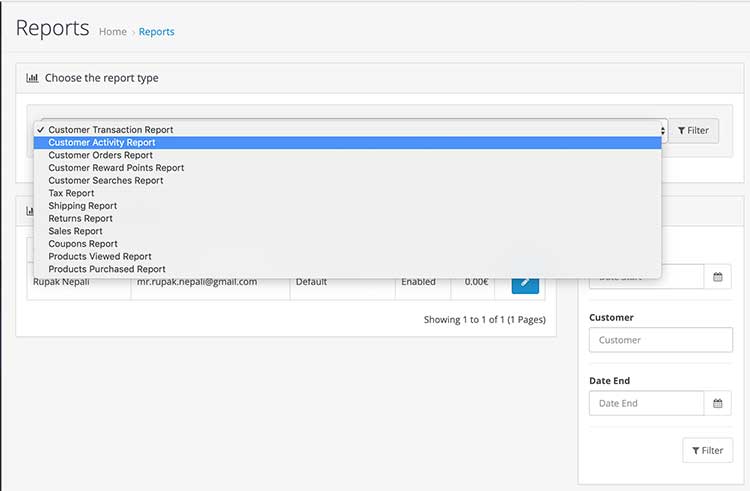
You can choose the following report type:
- Customer Transaction Report
- Opencart Customer Activity Report
- Customer Orders Report
- Opencart Customer Reward Points Report
- Customer Searches Report
- Tax Report
- Shipping Report
- Returns Report
- Sales Report
- Coupons Report
- Products Viewed Report
- Products Purchased Report
Customer Transaction Report
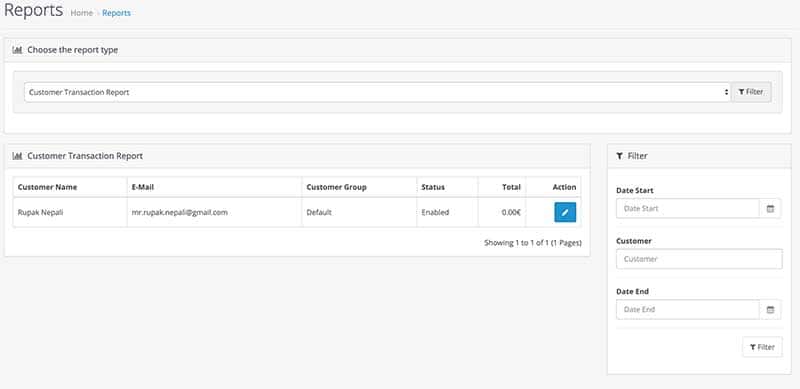
In the Customer Transaction report, you can see all the sales reports by customer name, email, customer group, status, and total. You can filter it with Date Start, Customer Name, and Date End.
Customer Activity Report
When you enabled the track customers’ activity via the customer reports section at admin >> System >> Settings >> edit the store >> then in the Options tab >> find the Customers Activity and select Yes, then it starts to log the customer activity in the report sections. Checking the code at catalog/controller/event/activity.php, we can see that they add the following comment, IP, and date added for the following:
- Added or registered customer then it logs with key as “register”
- Edit customer then it logs with the key as “edit”
- Edit the password when the customer is logged in with the key as “password”
- Reset the password when the customer is not logged in with the key as “reset”
- Login by the customer with key as “login”
- Forgotten password request by the customer with key as “forgotten”
- The transaction is added for the customer then it logs with key as “transaction”
- If the customer is added as Affiliate then it logs with key as “affiliate_add”
- When you edit the affiliate information then it logs with key as “affiliate_edit”
- If an address is added for the customer then it logs with key as “address_add”
- When the address is edited for the customer then it logs with key as “address_edit”
- When the address is deleted for the customer then it logs with key as “address_delete”
- Return is added by the customer then it logs with key “return_account”
- Return is added by the guest buyer then it logs with key “return_guest”
- The order added by the customer then it logs with key as “order_account”
- The order added by the guest buyer then it logs with key “order_guest”
The database table “oc_customer_activity” will have data like below:
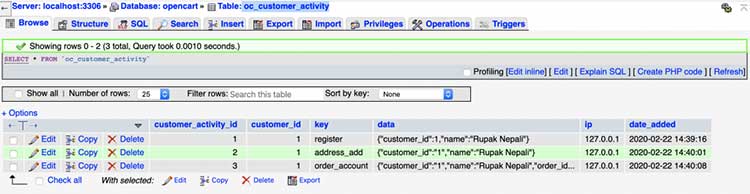
In the report section, you can see the customer activity report as below image:
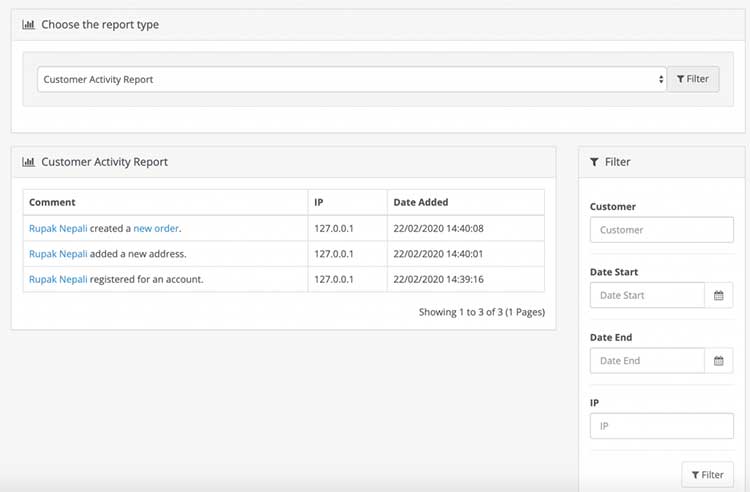
Customer Orders Report
You can see the Customer orders report in Opencart, where you can filter out with date start, customer, date end, and status of orders.
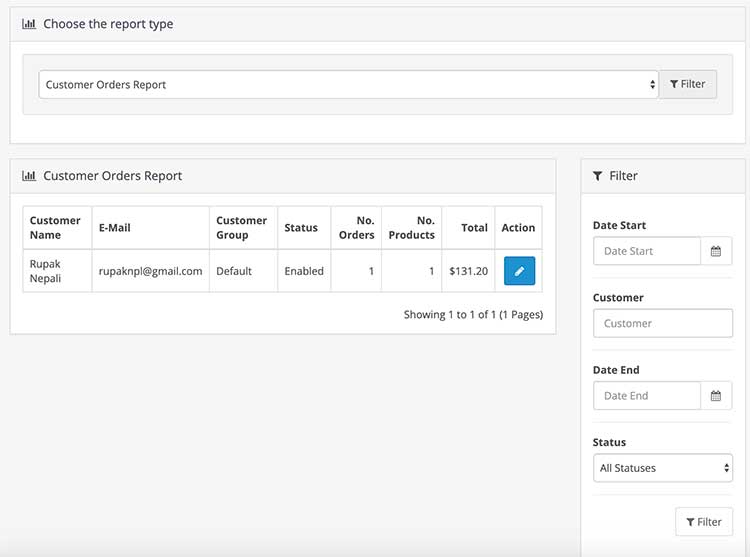
Customer Reward Points Report
Read the post on how reward works in Opencart. Once the reward is applied to the customer then you can see the customer reward points report. The report looks like below where you can filter out by data start, customer, and date end:
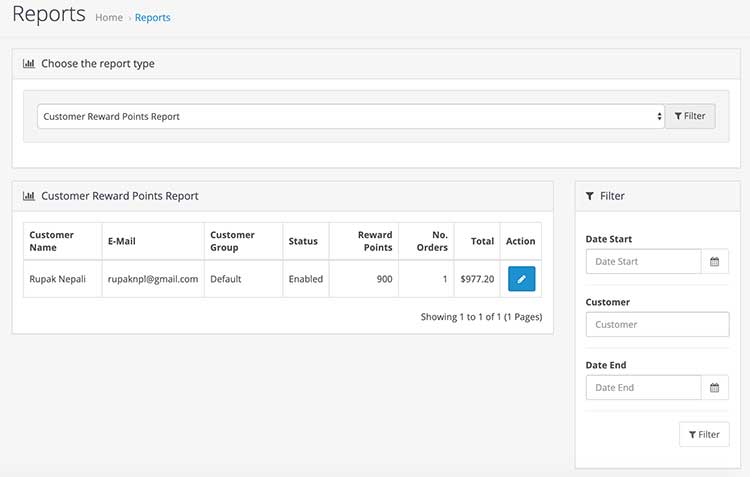
Customer Searches Report
In the “customer searches report” you can see what customers are searching for. You can filter the report by date start, customer, date end, IP and keyword.

Tax Report
You can get the tax report in Opencart. For that go to admin >> Reports >> then choose the Tax report where you will see all the tax details. You can filter out by date start, date end, group by days or weeks or months or years, and status.
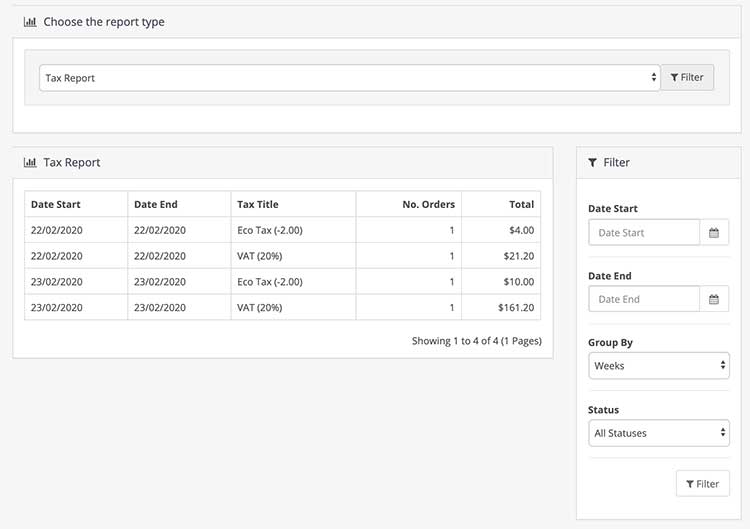
Shipping Report
You can see the shipping report which you can filter out by date start, date end, group by days or weeks or months or years, and status.
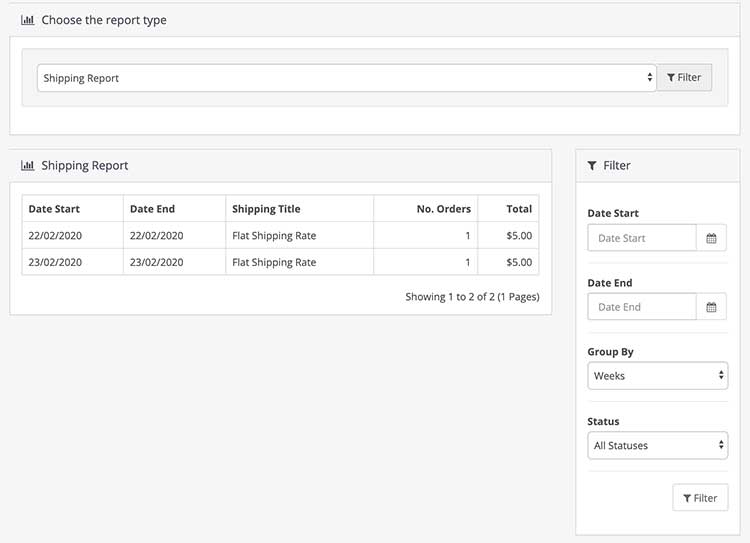
Returns Report
You can see the post for how product returns are handled in Opencart 3, you can see the returns report and filter out with date start, date end, group by days or weeks or months or years, and status.
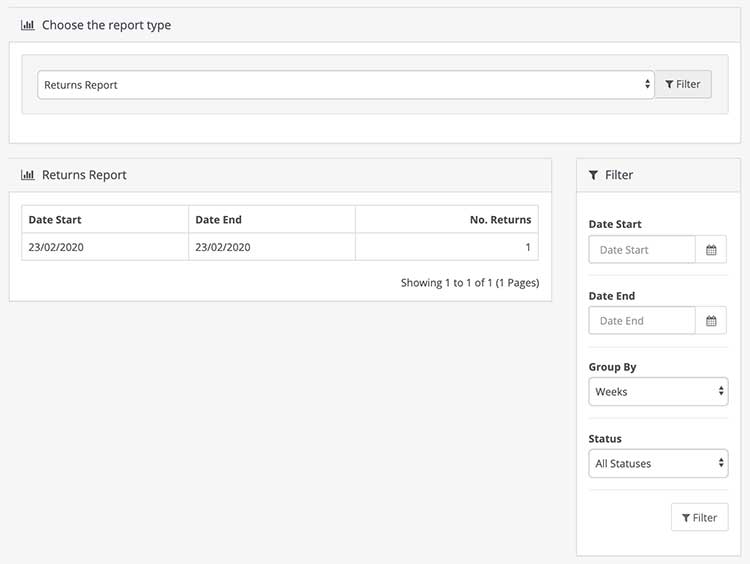
Sales Report
You can see the sales report on Opencart 3. You can filter out by date start, date end, group by days or weeks or months or years, and status.
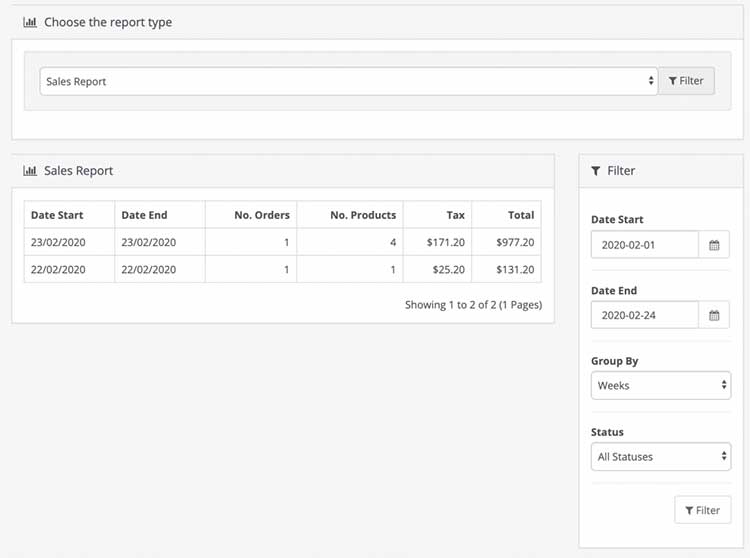
Coupon Report
You can see the coupon report on Opencart 3. You can filter out by date start and date end.
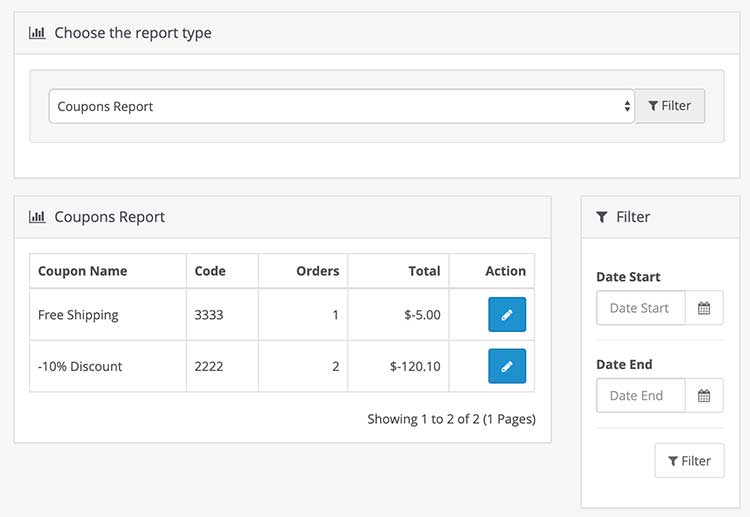
Products Viewed Report
You can see a Products Viewed Report.
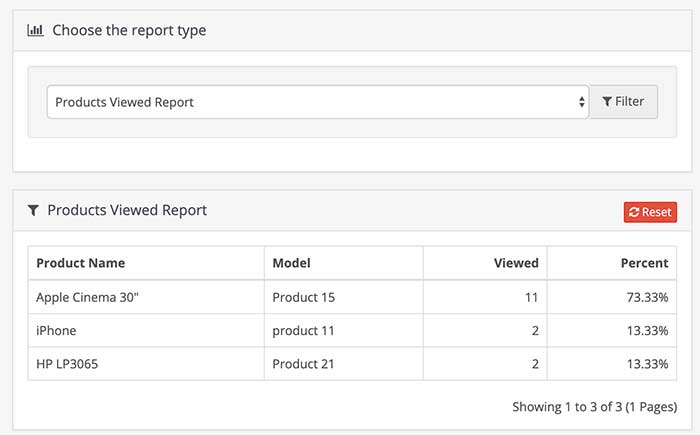
Products Purchased Report
You can see a report of products purchased. You can filter it out with date start, date end, and status.
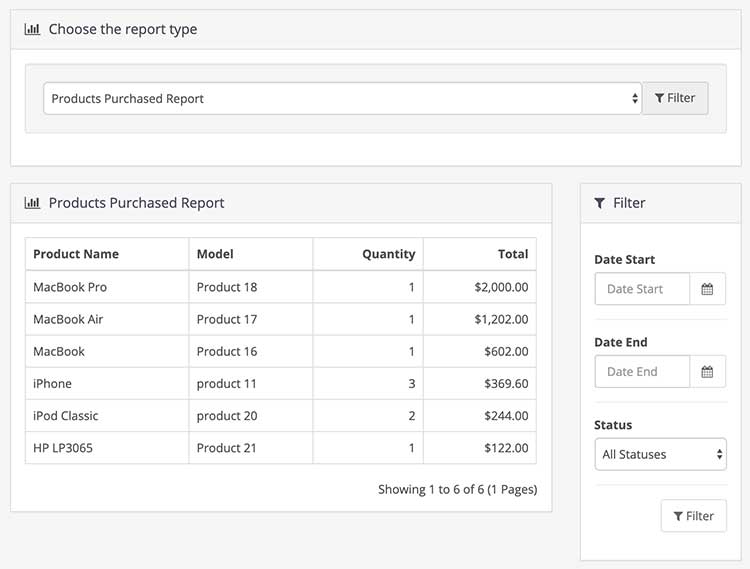
Who’s Online
You can track customers online via the customer reports section and see who is online right now. To activate the customer online report go to admin >> System >> Settings >> Option tab >> Account section and select Yes for customers online.
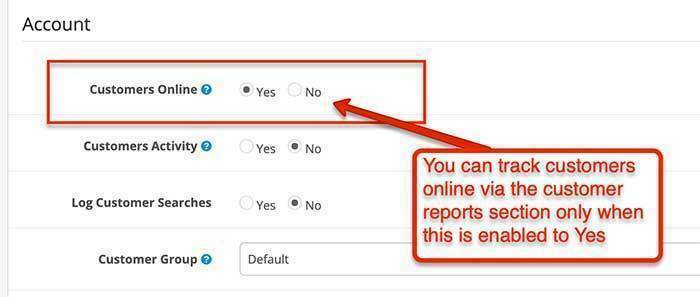
The reports start showing at admin >> Reports >> Who’s online.
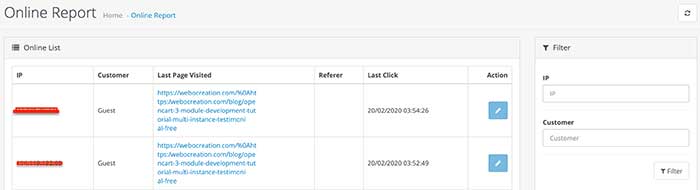
Statistics
You can see the overall statistics of the order sales, order processing, orders complete, returns, out-of-stock products, and pending reviews in the statistics report.
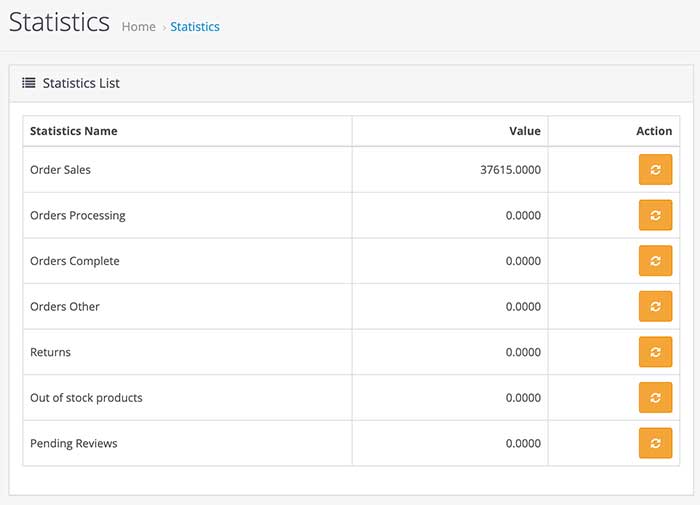
Opencart 4 and 3 has lots of reportings, it is in the Reports section and some are available in the admin dashboard as well. But still, there are some functionalities that are missing like exporting on CSV or excels, reporting on charts and sometimes the best report of what visitors are doing on your website is tricky, however, to get the best reporting we would recommend you use Google analytics enhanced reporting as well so that you can analyze what visitors and customers are doing in your website and get best decisions. In this way, you can see reporting in Opencart 4 and 3. Please don’t forget to post your questions or comments. Additionally, this will allow us to add extra topics. You can follow us at our Twitter account @rupaknpl, subscribe to our YouTube channel for Opencart tutorials, and click to see all Opencart user manuals.