In this Opencart 3 tips and tricks, we are showing you how to make the friendly URLs in Opencart 3 and make changes in the .htaccess which will help in SEO and user-friendly URLs.
Enable SEO URL’s in the OpenCart Admin
First of all, enable the SEO URL’s in your store’s admin. Go to the Admin >>System >>Settings. Edit your store, and finally click the Server tab and set the SEO URLs radio to Yes and save your settings.
Rename the .htaccess.txt file to .htaccess
OpenCart provides a file called .htaccess.txt. Rename this file to .htaccess and you will be good to go. If you don’t have this file in your root directory where opencart installed, you need to make your own .htaccess file and then paste the following code:
# 1.To use URL Alias you need to be running apache with mod_rewrite enabled.
# 2. In your opencart directory rename htaccess.txt to .htaccess.
# For any support issues please visit: http://www.opencart.com
Options +FollowSymlinks
# Prevent Directoy listing
Options -Indexes
# Prevent Direct Access to files
Order deny,allow
Deny from all
# SEO URL Settings
RewriteEngine On
# If your opencart installation does not run on the main web folder make sure you folder it does run in ie. / becomes /shop/
RewriteBase /
RewriteRule sitemap.xml /index.php?route=feed/google_sitemap
RewriteCond %{REQUEST_FILENAME} !-f
RewriteCond %{REQUEST_FILENAME} !-d
RewriteRule ^([^?]*) index.php?_route_=$1 [L,QSA]
### Additional Settings that may need to be enabled for some servers
### Uncomment the commands by removing the # sign in front of it.
### If you get an "Internal Server Error 500" after enabling any of the following settings, restore the # as this means your host doesn't allow that.
# 1. If your cart only allows you to add one item at a time, it is possible register_globals is on. This may work to disable it:
# php_flag register_globals off
# 2. If your cart has magic quotes enabled, This may work to disable it:
# php_flag magic_quotes_gpc Off
# 3. Set max upload file size. Most hosts will limit this and not allow it to be overridden but you can try
# php_value upload_max_filesize 999M
# 4. set max post size. uncomment this line if you have a lot of product options or are getting errors where forms are not saving all fields
# php_value post_max_size 999M
# 5. set max time script can take. uncomment this line if you have a lot of product options or are getting errors where forms are not saving all fields
# php_value max_execution_time 200
# 6. set max time for input to be recieved. Uncomment this line if you have a lot of product options or are getting errors where forms are not saving all fields
# php_value max_input_time 200Enter SEO Keywords for URL’s
Finally, you need to enter SEO keywords for every page, information, product, and category you want to have URL rewrite. You can find the field for SEO Keywords under the Data tab when editing and creating items.
Once you have entered the SEO Keywords your URL will be working. Now go and enjoy more traffic and happy customers.
Things to take into consideration while Enter SEO Keywords for URL’s
When SEO URLs are activated now on keep in mind the following things while inserting the data:
- Always insert the SEO keywords while inserting the data
- Remove space in the SEO keywords like for this “Backyard Water Slide” use “Backyard-Water-Slide”.
- Remove special characters (/, & $ @ # etc) also, as some browser will not detect them.
- The most important things are that SEO Keywords must be unique throughout the site if repeated then the system will be confused which to show and it shows errors.
- I have found you are not inserting SEO keywords field for the category so insert it as well but remember must be unique through the site.
Read more about SEO for Opencart 3



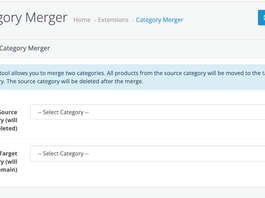
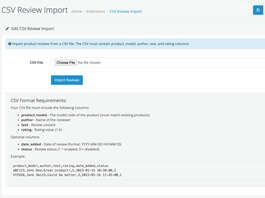
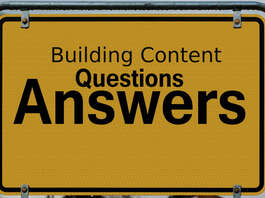

Clearly explained and works like that but I wanted to use SEO friendly URLs for all menus like Home, Account, Logout, Information and other links so I worked around a little bit and got that working