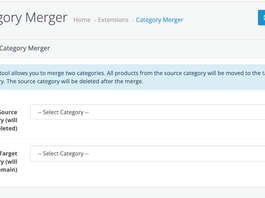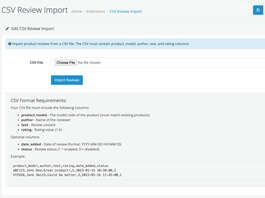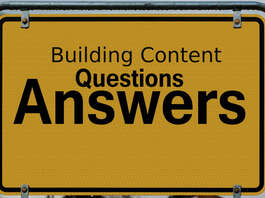Information pages in OpenCart 4 serve as a crucial tool for presenting non-product-specific content, such as your store’s about us, terms and conditions, policies, company details, FAQs, or any other custom information you wish to display. This article will walk you through managing these pages effectively to enhance your online store’s usability and professionalism.
Importance of Information Pages
- Customer Trust: Clearly outline your policies, terms, and company information to build customer trust.
- SEO Benefits: Use information pages to target specific keywords and improve your website’s visibility on search engines.
- Enhanced User Experience: Provide quick access to essential information for customers, improving their shopping journey.
Adding a New Information Page
To create a new page:
- Click the Add New button at the top-right corner.
- Fill in the following fields:
- Information Title: Enter the title of the page (e.g., “About Us,” “Shipping Policy”).
- Description: Add the content of the page using the rich text editor. Include headings, bullet points, or links as necessary.
- Meta Tag Title: Enter the meta title for SEO purposes.
- Meta Tag Description: Provide a brief description to improve search engine visibility.
- Meta Tag Keywords: Include relevant keywords separated by commas.
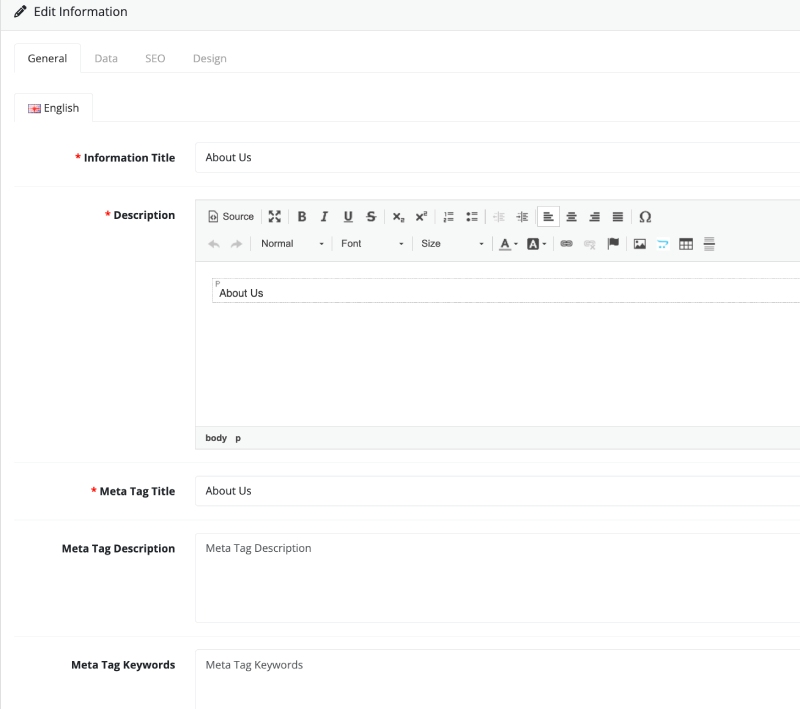
Data Tab: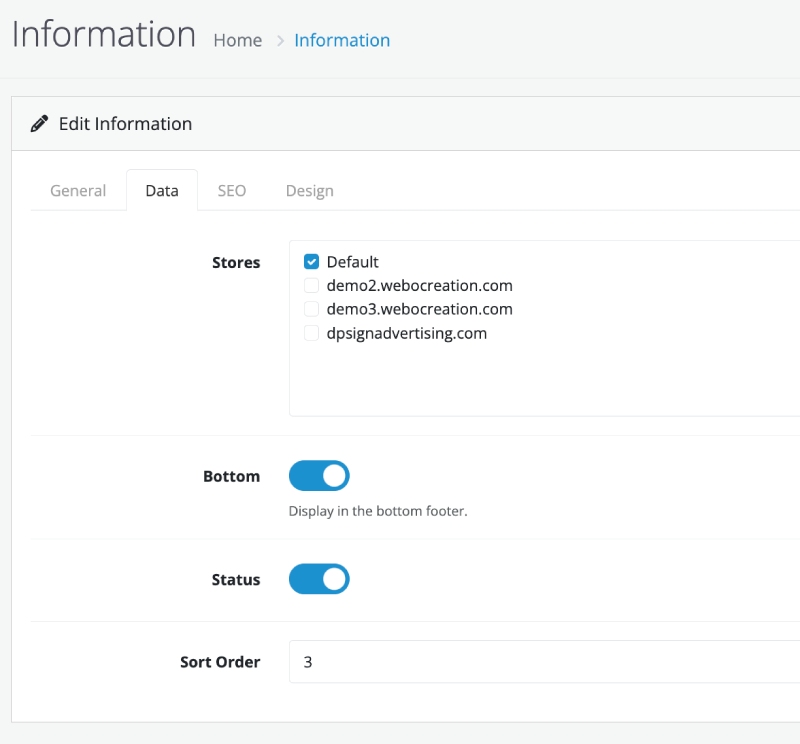
- Store Assignment:
- Specify which store(s) should display the page.
- Bottom: If enabled, the information page will show in footer menu list.
- Sort Order:
- Determine the position of the page in lists. Lower numbers display first.
- SEO URL: Create a user-friendly URL for the page (e.g., “about-us”).
- Set the Status to “Enabled.”
- Click Save to create the page.
Editing an Information Page
- Locate the page you want to edit in the Information list.
- Click the Edit button next to the page.
- Modify the desired fields.
- Click Save to update the page.
Deleting an Information Page
- Select the checkbox next to the page(s) you wish to delete.
- Click the Delete button.
- Confirm the deletion to remove the page(s).
Assigning Information Pages to Layouts
You can assign information pages to specific layouts for better control of their appearance:
- Navigate to Design > Layouts.
- Choose the layout you wish to edit (e.g., “Information”).
- Add the newly created page under the desired layout section.
- Save the changes.
Best Practices for Information Pages
- Clarity: Write concise and clear content to ensure your customers understand your policies and information.
- Accessibility: Link essential information pages in the header, footer, or sidebars for easy access.
- SEO Optimization: Use relevant keywords, meta titles, and descriptions for better search rankings.
- Regular Updates: Keep your pages updated with current policies, contact details, or any relevant changes.
Example Use Cases
- Privacy Policy: Detail how customer data is collected, stored, and used.
- Terms and Conditions: Provide your store’s terms of service.
- Returns Policy: Explain the steps for product returns and refunds.
- About Us: Share your company’s story to build a connection with customers.
- FAQs: Answer common customer queries to reduce support requests.
Conclusion
Efficient management of information pages in OpenCart 4 helps create a professional and user-friendly shopping environment. By regularly updating and optimizing these pages, you can enhance customer satisfaction, build trust, and improve your store’s SEO performance. Take advantage of this feature to deliver essential information and elevate your eCommerce store’s credibility.
Please let us know if you have any questions or suggestions, have a look at Opencart user manual as well. You can also find us on Twitter and Facebook.