In Opencart 4 we can show multiple store locations on the contact us page, go to admin >> System >> Localization >> Store location and add the locations there and select the store locations at the System >> Settings >> Store tab and select the location, and it will show in contact us page.
Here is an example to show how to show multiple store locations on the contact us page:
Go to admin >> System >> Localization >> Store Location, you will see the listing of store locations below image:
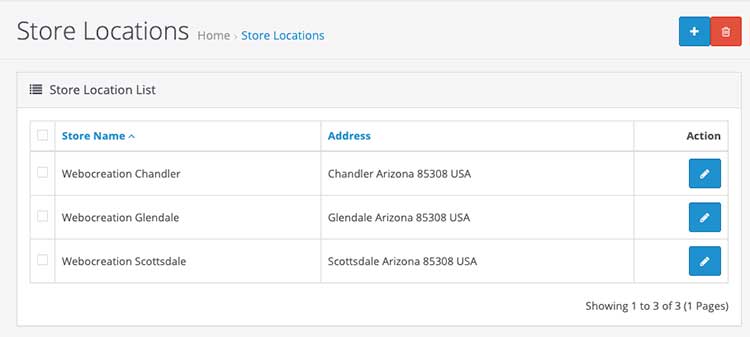
On that page, click the “Add new” blue button where you get a form to insert the location of the new store. Enter the details.
Once you entered the details, click the Save button. Enter as many stores as you have then go to admin >> System >> Settings >> Edit the store >> go to the store tab >> and at the bottom, there are store locations listed, click the checkbox which you want to show.
Now go to your contact us page in the storefront and you can see the listing below:
In this way, you can show multiple Store Locations on the contact us page of Opencart. Please don’t forget to post your questions or comments so that we can add extra topics. You can follow us at our Twitter account @rupaknpl and subscribe to our YouTube channel for opencart tutorials.
Thanks. Very helpful. I had added new locations but not checked them in System >> Settings >> Edit the store >> go to the store tab. Now I have checked the locations.