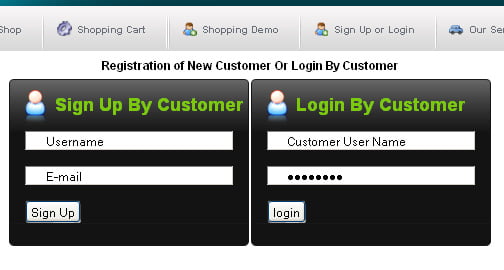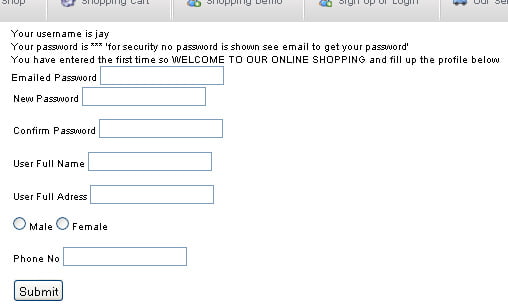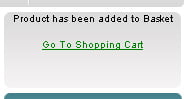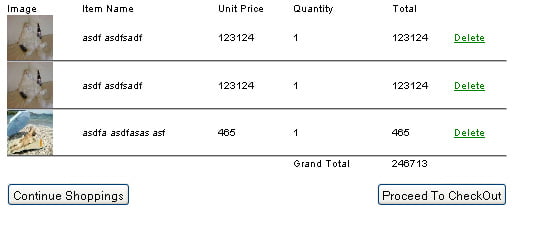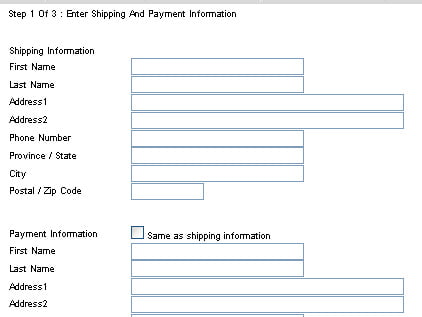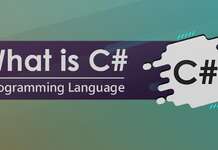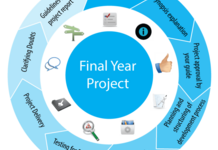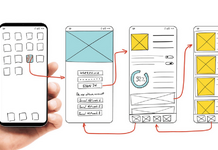In this final year’s eCommerce project eShopping we are showing how we set up SEO and customer processes to buy the product on the eCommerce website.
Search Engine Optimization
Search engine optimization, or simply SEO, refers to the practices employed to increase the number of visitors a web site receives from organic (unpaid) search engine result pages. Today, the search engine is the most important tool people use to find information and products on the Internet. Needless to say, having your e-commerce web site rank well for the relevant keywords will help drive visitors to your site and increase the chances that visitors will buy from you and not the competition!
RupJayGri shop is so small and young and some of the points that we consider to make the site more searchable are by following:
- Implement keyword-rich URLs
- Redirect requests to index.php
- Dynamically generate the page titles to reflect the contents of their pages
- Errors and problems are properly handled and redirect to pages on the site.
- We correctly used page headings and other markups, so that search engines will be able to identify the page’s important to copy.
- We don’t have duplicate content. The catalog doesn’t contain identical pages, or page fragments, which can incur search engine penalties.
- The product, department, and category pages are easily reachable
Customer Sign Up:
In our shop customers are able to buy or place the product in the cart only when they are registered.
The customer has filled the signup form and clicks the signup button and the password is sent to the email given.
Customer Login:
The customer can log in with the username and the password provided in the mail. For the first time login the customer will see the form below:
With the filling of the form, the customer will be able to buy a product and add it to the carts. For the other time, the customer will be able to directly login to the dashboard.
Shopping Cart
When customer clicks Add to Cart for any product, it is added to the shopping cart.
Adding a product into the shopping cart does not decrease the number of products in the database. It is decreased only after an order is placed for the product. In our RupJayGri shop the shopping cart whether the product is added to the database or in the cart or not and on clicking the Go To Shopping Cart, the detail of the cart is shown.
The detail of the cart looks like the figure below:
Placed Order and Proceed to CheckOut
When Proceed To Checkout button is clicked which is located on the bottom of the shopping cart, the web page will direct to the form where the customer has to input the shipping information and the payment information
Confirming the information:
After filling the form in shipping and payment information the final confirmation page is shown which is from the PayPal API and consists of the credit card information to be filled up. After clicking the submit button the PayPal process the credit card information and send whether the payment is successful or not.
How to shop in the RupJayGri Shop?
For the easiness of the customer there consists of video and ways to do shopping in RupJayGri Shop on the page why_us and the link is at the menu’s Shopping Demo.
3 simple steps
Step 1: Search
There are 2 ways by which you can locate products on our site.
1. Keyword Search
There is a Search Box in the header (right-hand top corner)
* Enter the product/item that you want to locate for in the Search Box (Eg: If you want to buy flowers, you can type Flowers in the Search Box). You can also search for products within a category.
* Then click on the Go Button. The next page will display the Search Results with suitable products for you to choose from.
2. Category/Sub-Category Search
Products at RupJayGri.com are divided into Categories and Sub-Categories with further sub-division, displayed in the category list at the top. You can browse through each of these categories until you find your desired product type.
Step 2: Register
Registration on RupJayGri Shop
Visitors must be registered users of RupJayGri Shop to be able to BUY online. RupJayGri Shop Registration process is fast, easy and totally FREE!
Click on the Sign-in link on the top right corner in the header part of every Page.
Please follow the steps to register with rupjaygri.com
- Enter your Email address which will also function as your User Name for rupjaygri.com.
- Finally, click on the Sign-Up button.
- Now login with the username and password in the email that we have sent to the customer.
Step 3: Buying on RupJayGri
- Login
- View the product or list the product
- Click the details of the product and click the Add To Cart button if u like to purchase then go to the details of the shopping cart and click Proceed to checkout and follow the steps.
The others post about the internship is in the internship category.