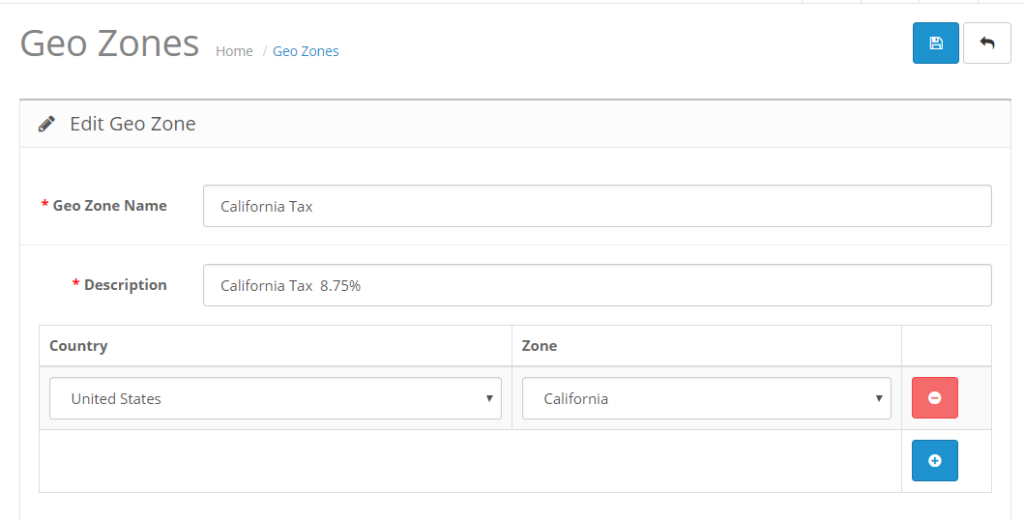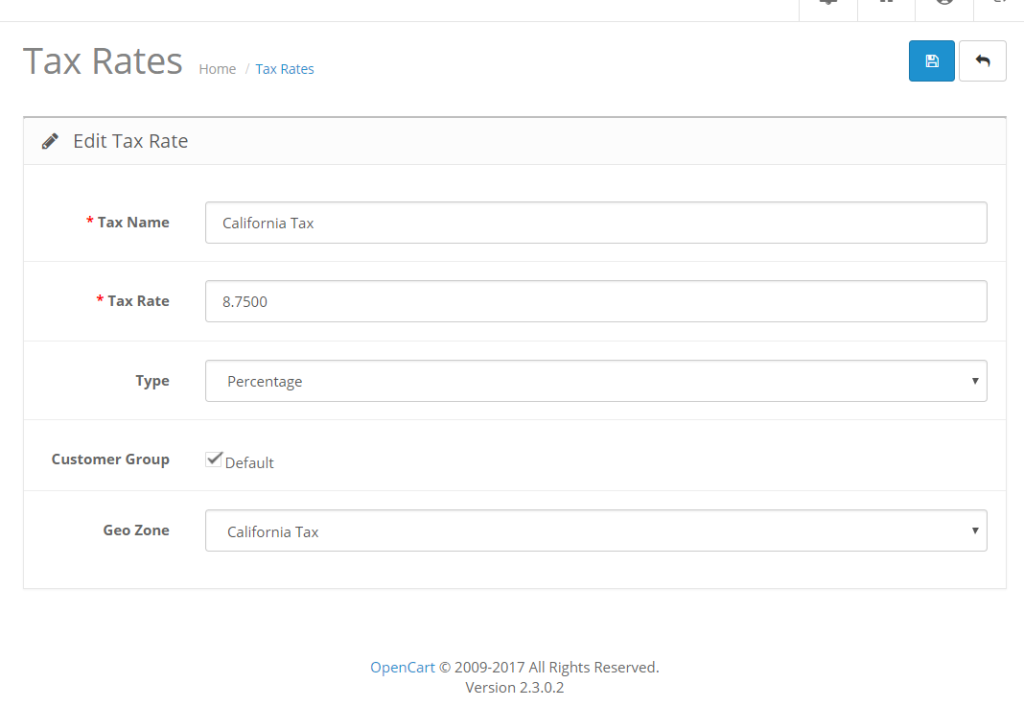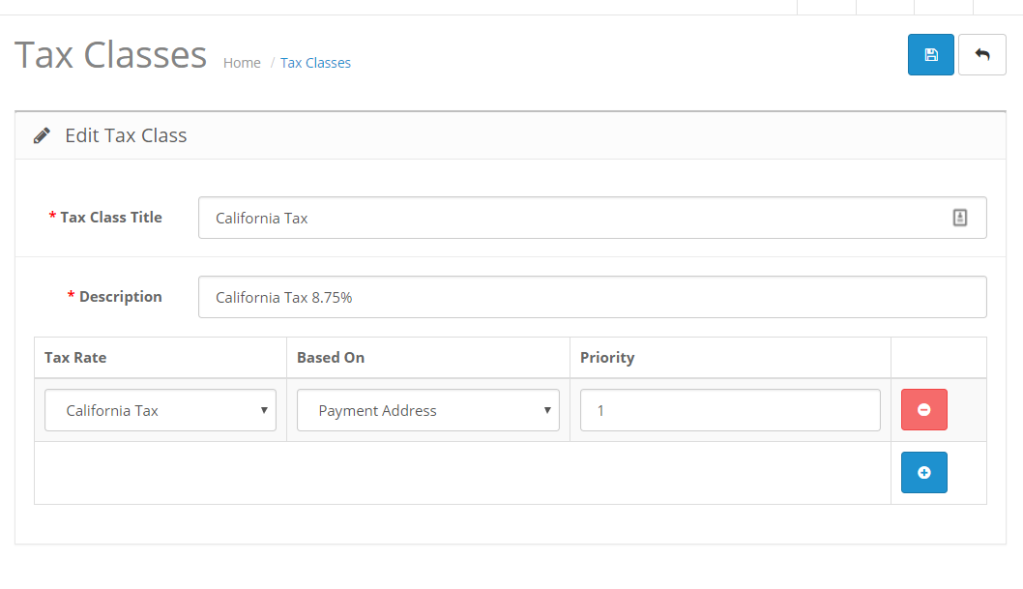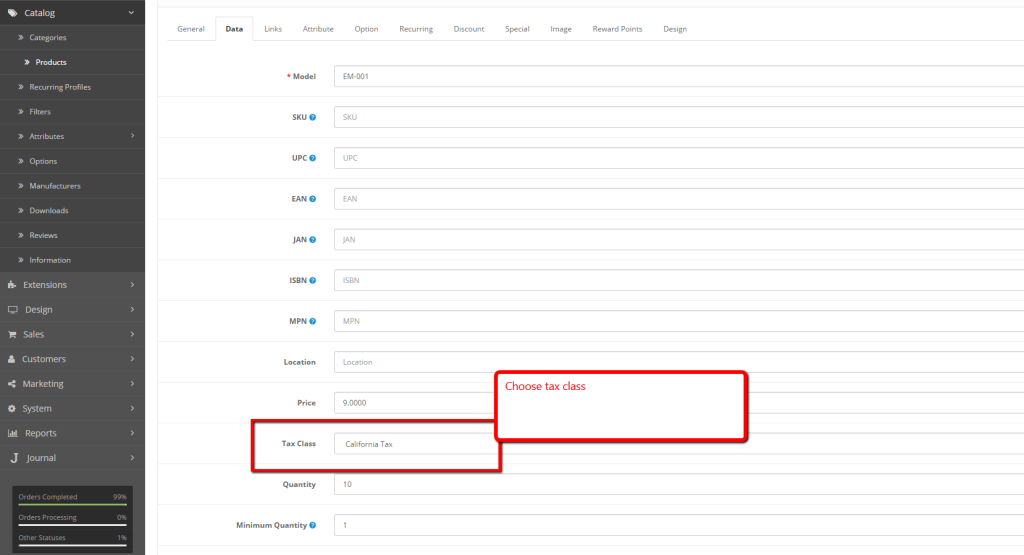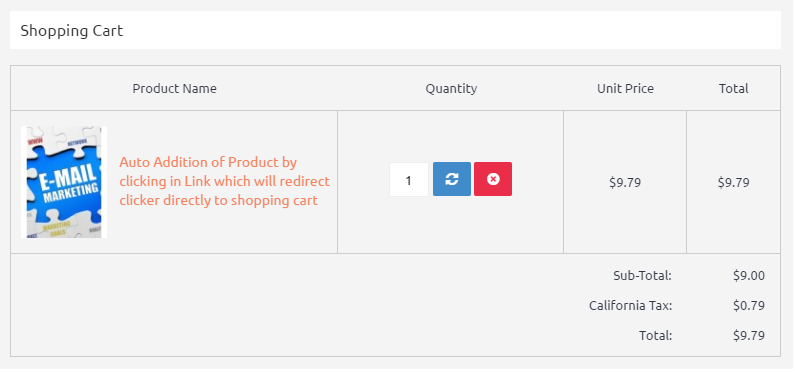In this Opencart tutorial, we show you how to set up taxes with geocodes in Opencart for each product by giving you an example of US taxes for California residents 8.75%.
Need to set up US Taxes for California residents where CA Tax is 8.75%.
- Login to Admin
- Go to Left Menu >> System >> Localisation >> Geo Zones >> Click Add button, then fill as in the image below:
- Go to Left Menu >> System >> Localisation >> Taxes >> Tax Rates >> Click Add button, then fill as in the image below:
- Go to Left Menu >> System >> Localisation >> Taxes >> Tax Classes >> Click Add button, then fill as in the image below:
- Please choose the Payment Address or Shipping Address as per your need.
- Now go to Catalog >> Products >> Add/Edit your product >> Choose the Tax Class:
- In the checkout section tax is applied when your payment address’s state is California:
In this way, you can set up taxes with geocodes in Opencart. Let us know if need any support. Hope you liked this post, please subscribe to our YouTube Channel for Opencart video tutorials. You can also find us on Twitter and Facebook.